VuhDo Addon Guide
Luxrah • Published April 16, 2023
VuhDo replaces your group unit frames with highly customizable ones. It also makes it easy to bind your spells to mouse clicks, similar to using mouseover macros. VuhDo and addons like it are particularly popular among healers, who spend most of their time in group content interacting with unit frames.
This addon’s options can be a little overwhelming at first. One easy way to get started is by installing a pre-configured profile that you can later customize according to your own preferences. We’ll cover how to install profiles later in this guide. We’ll also go over all of the addon’s options so you can tweak everything to your liking.
But first, let’s get VuhDo installed!
Installing VuhDo
VuhDo is available to download on CurseForge and Wago. You can install it manually or using the addon manager of your choice.
We have a complete guide for How to Install and Manage Addons, so go check that out if you need some help!
Setting Up VuhDo
Once you have VuhDo installed in your Addons folder, you’ll need to make sure it’s enabled in your game.
Start up World of Warcraft, and on your character selection screen, look for the AddOns button in the bottom left corner. Make sure that the following are enabled:
- VuhDo [‘vu:du:]
- VuhDo [‘vu:du:] – Options
Now load into the game and you should see some VuhDo panels on your screen. You’re good to go!
Installing Profiles for VuhDo
Before you start customizing VuhDo, you may want to consider installing a pre-configured profile. The best place to find one is in Wago’s VuhDo section. Look for one that you like and then you can modify it.
To install a profile, you’ll need the import string. On Wago.io, there is a COPY IMPORT STRING button at the top of every profile page.
In the game, type /vd opt or click on the VuhDo button on the minimap to open the VuhDo options menu. Click the Tools tab on the bottom. You should be on a page labeled Profiles. Click the Import button. Now paste your import string into the text box and click Okay.
Customizing VuhDo
If you’ve taken a look at VuhDo’s options yet, you might be feeling overwhelmed. Not to worry, we’ll walk you through what everything does.
VuhDo Chat Commands
First and foremost, here are some chat commands to make customizing and troubleshooting easier.
- Type
/vdor/vuhdoto view available commands. - Type
/vd optor/vuhdo optionsto open the options menu. - Type
/vd resor/vuhdo resetto reset the positions of the panels. - Type
/vd lockor/vuhdo lockto lock or unlock the movement of the panels. - Type
/vd mmor/vuhdo minimapto turn the minimap icon on or off. - Type
/vd showto turn panels on, and/vd hideto hide them. Typing/vd togglealso works for both. - Type
/vd load [Name]to load a profile or key layout, replacing [Name] with its name. - Type
/vd mtor/vuhdo broadto broadcast the main tanks. - Type
/vd roleto reset player roles. - Type
/vd abor/vuhdo aboutto get your VuhDo version info.
VuhDo Options Menu
Now let’s look at the options menu. There are lots of settings in here! Some of them are fairly straightforward while others require some explanation. We’ll go through section by section. Note that there is a sliding scale on the right side of the menu that will allow you to make the menu larger or smaller according to your preferences.
Backup Your VuhDo Profile!
There’s nothing worse than spending hours on your interface and then having to start over from scratch. You may need to reinstall World of Warcraft for one reason or another, or some kind of error could reset your profile. Make sure you have a backup of your profile on a different hard drive or in cloud storage. You may also want to make a copy of your profile any time you’re going to make significant changes to it, so you can easily go back if you want to.
How to Make a Copy of Your Profile
You can create a new profile by going to the Tools tab in the VuhDo options menu. In the empty text box where it says “… or enter profile name,” type in a name for your new profile and click Save. This will save all of your current settings to a new profile, effectively creating a copy of the profile you had loaded.
To copy your key layout, click on the Key Layouts button on the right side of the menu. Type a name for your copy into the empty text box and click Save as… You should now have a copy of the key layout you had loaded.
How to Save a Backup of Your Profile
To backup your profile, go again to the Tools tab in the VuhDo options menu. Click Export. This will give you a long text strong. Copy the entire thing and paste it into a text file or wherever you want to save your backup. If you need to restore your profile later, you can paste this string into the Import box.
To backup your key layout, click on the Key Layouts button on the right side of the menu. Click Export. This will give you a long text strong. Copy the entire thing and paste it into a text file or wherever you want to save your backup. If you need to restore your key layout later, you can paste this string into the Import box.
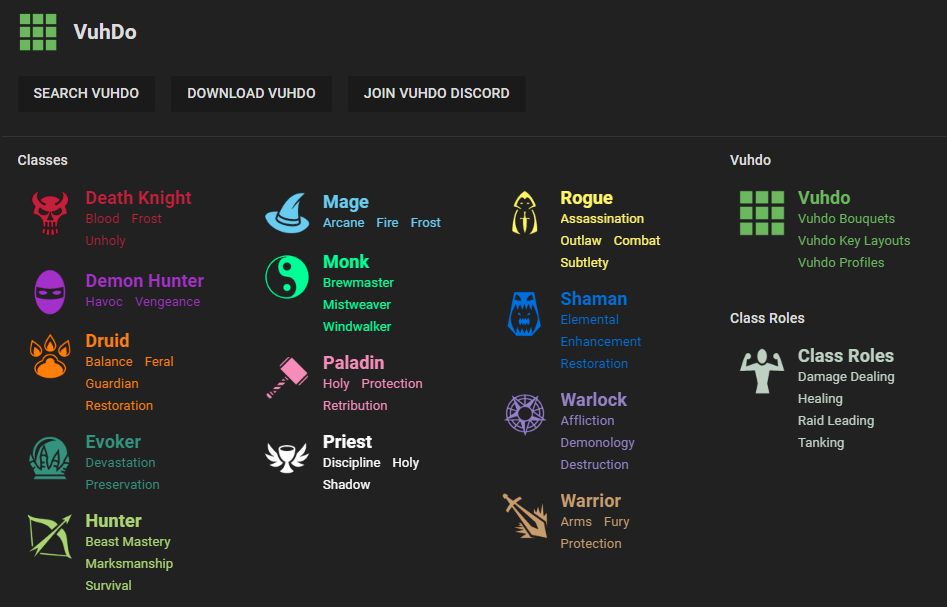
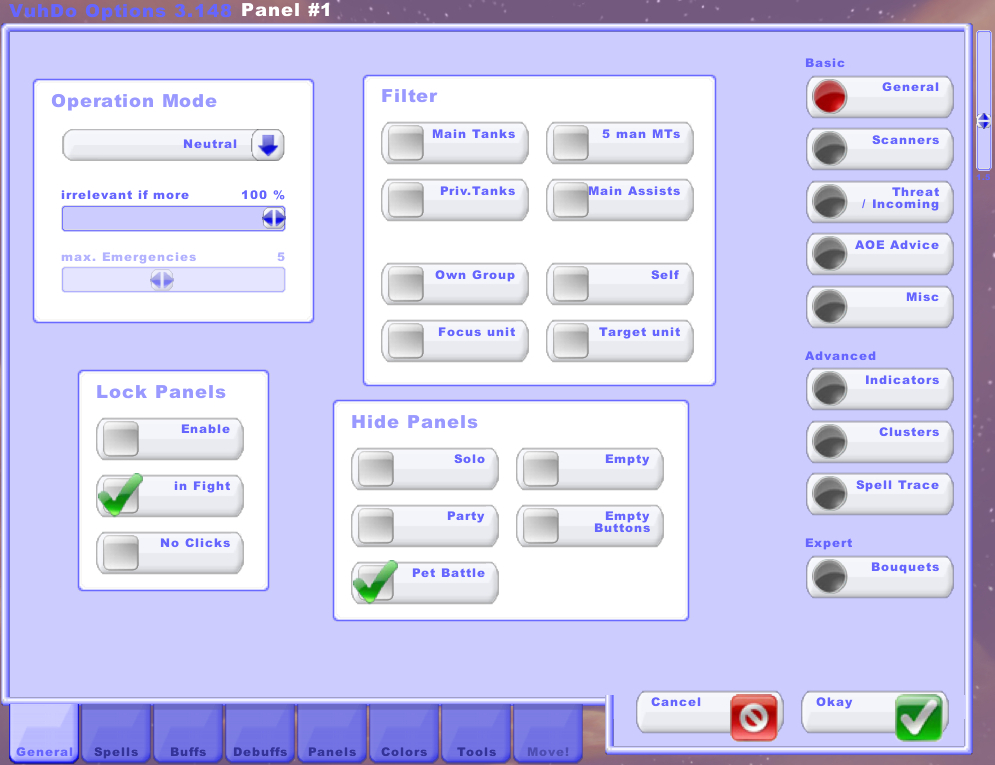
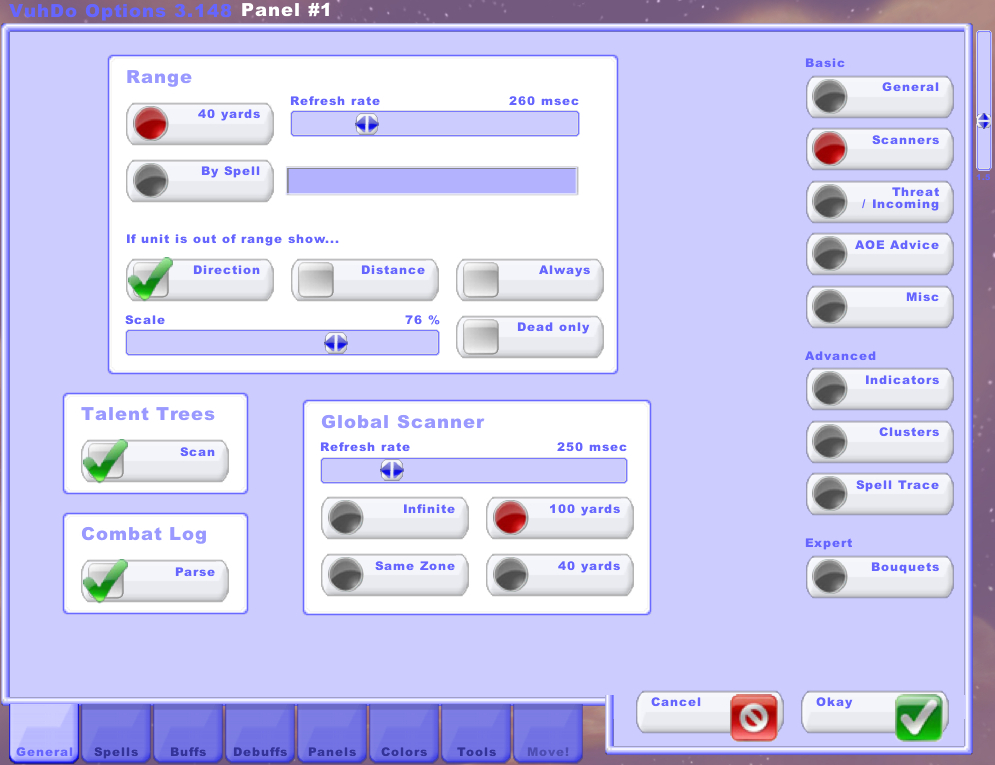
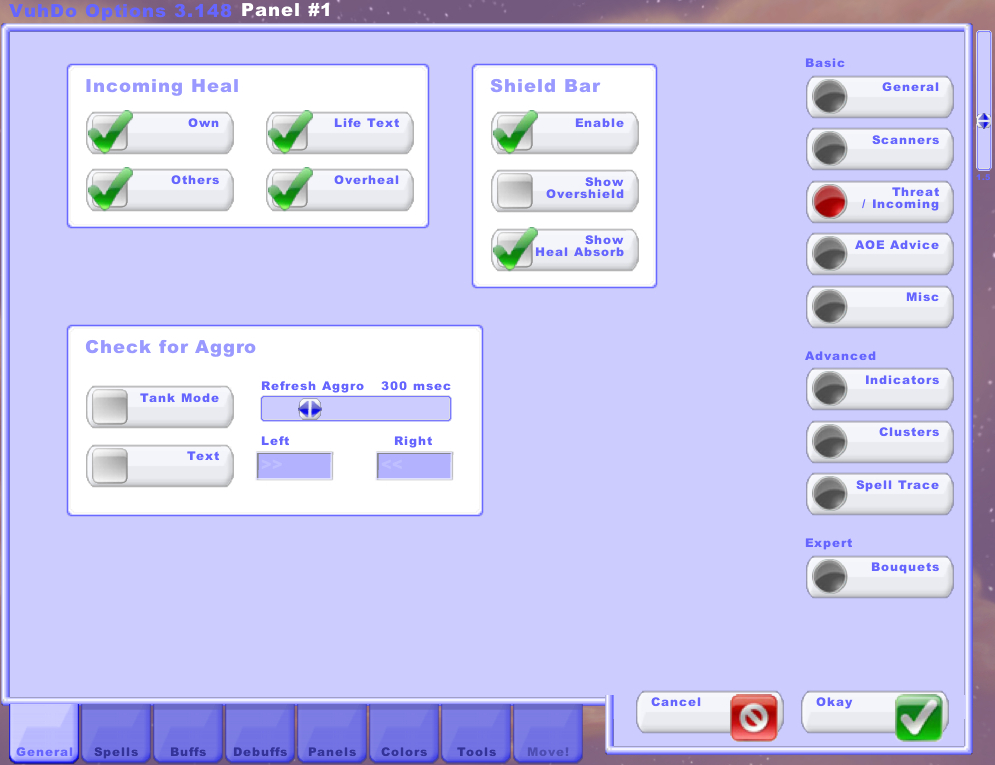
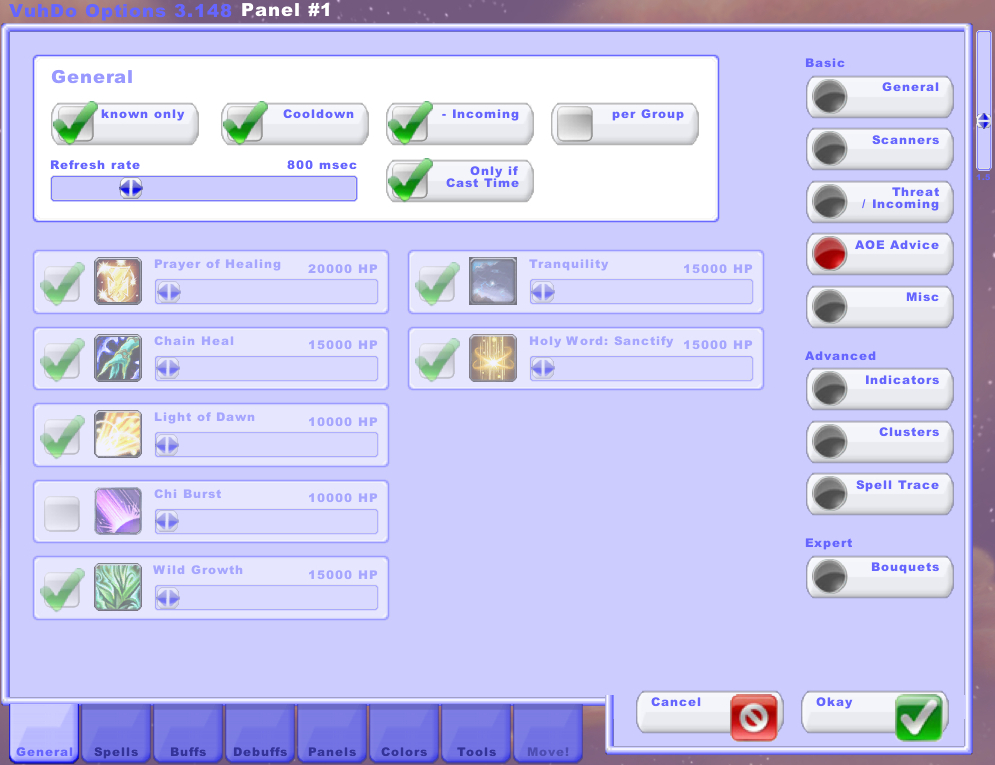
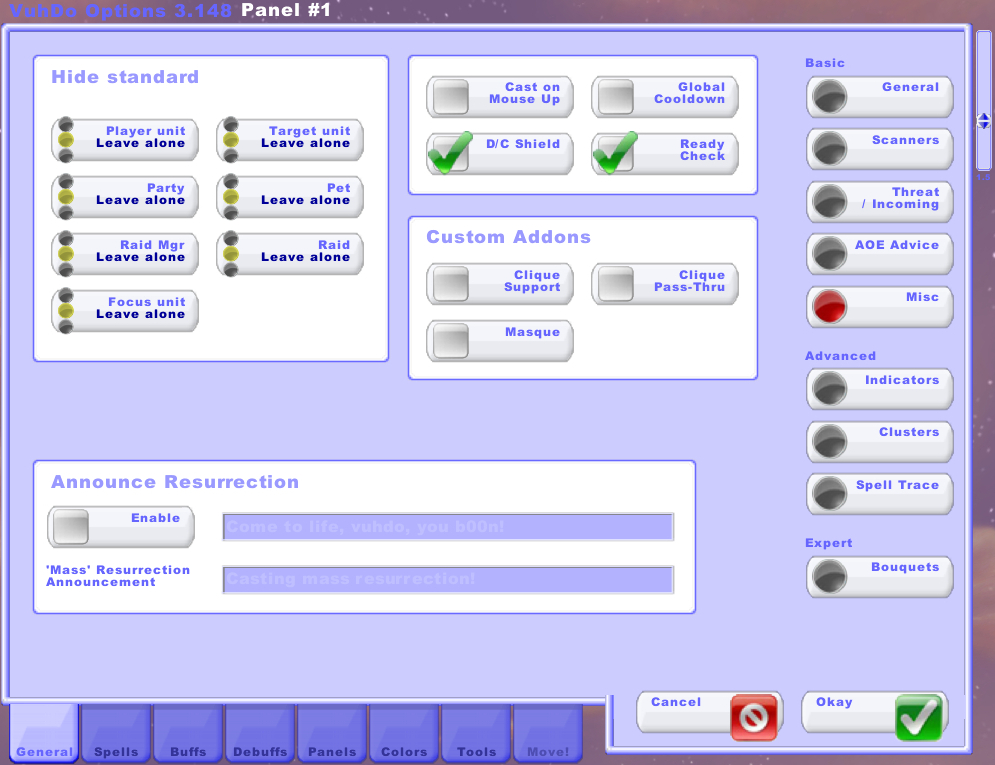
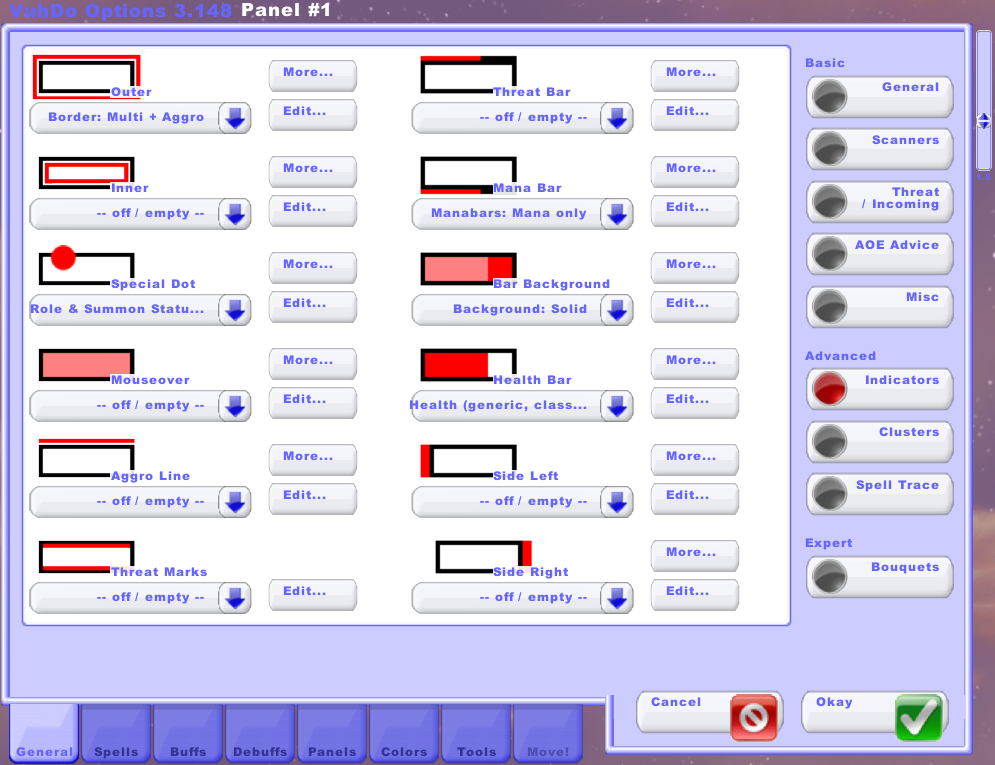
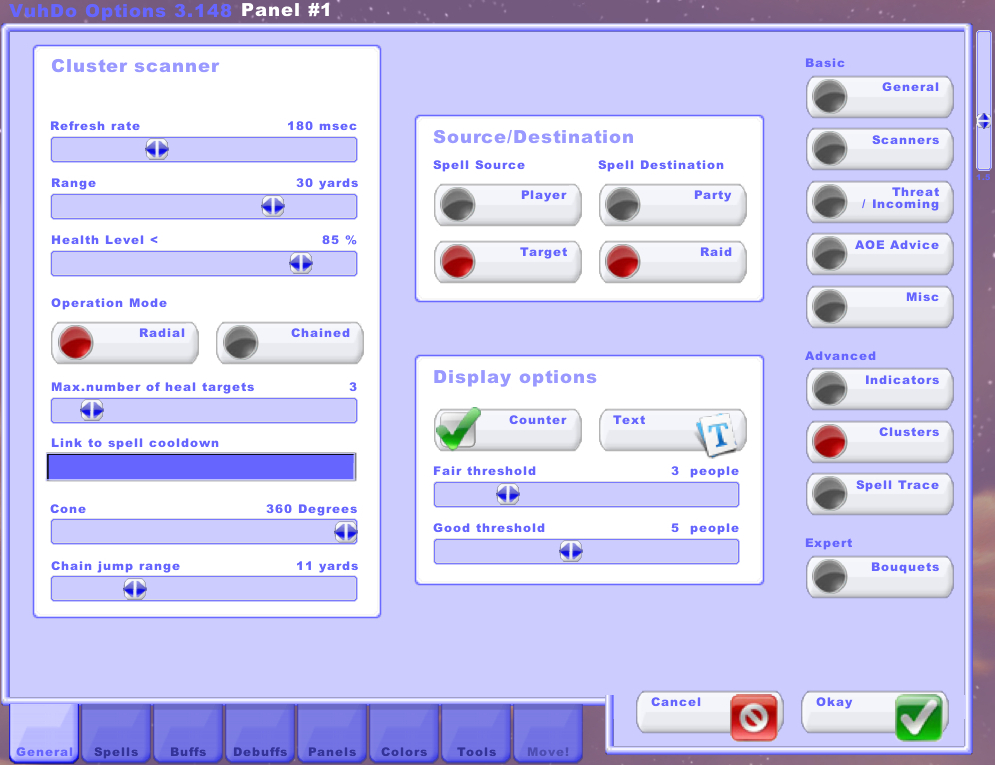
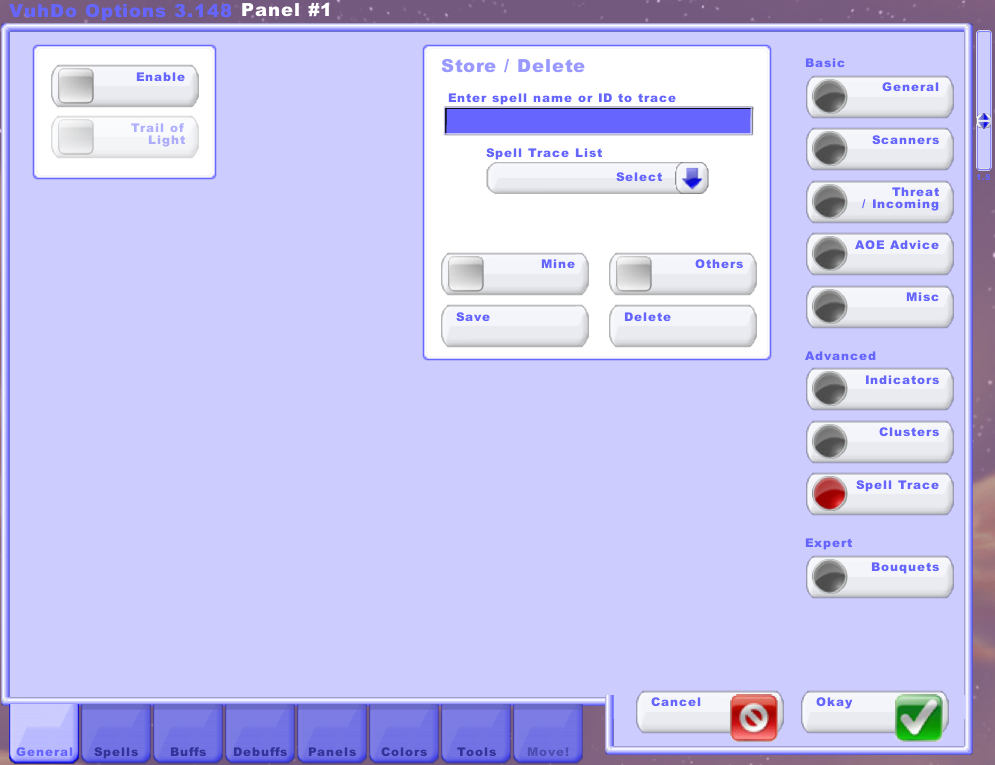
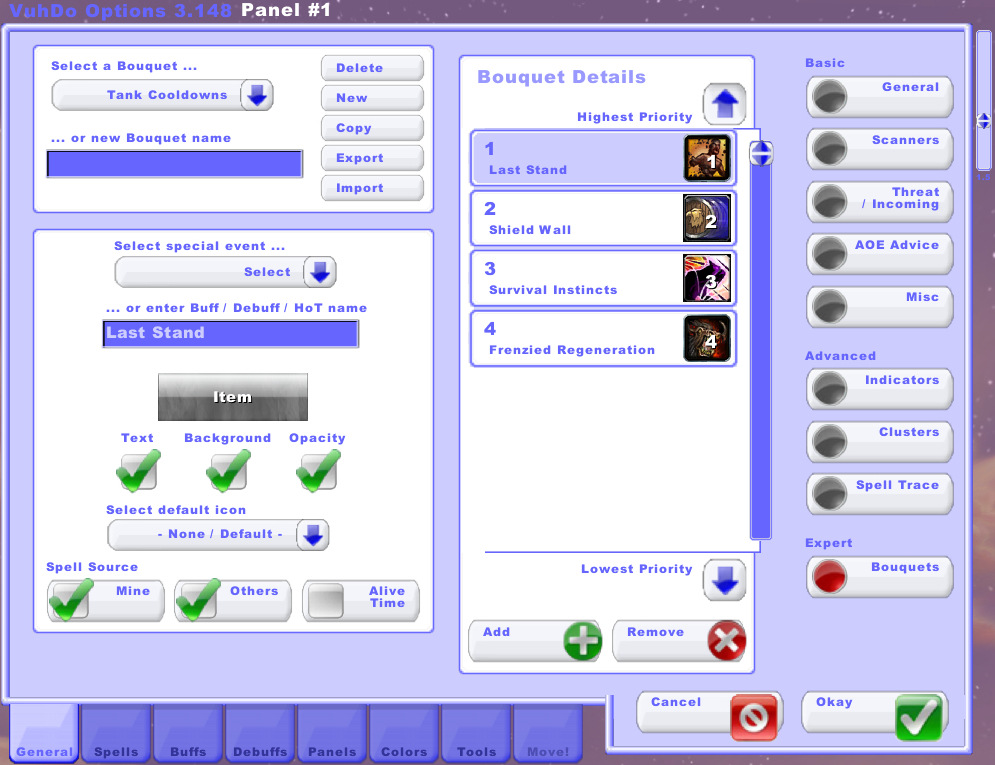
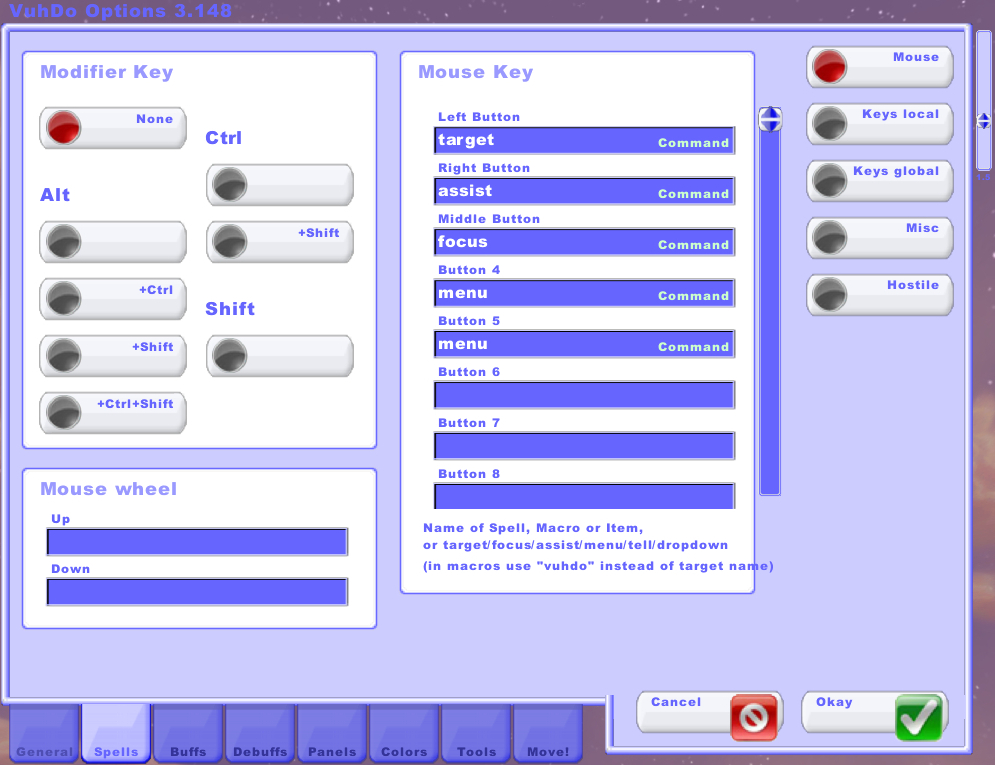
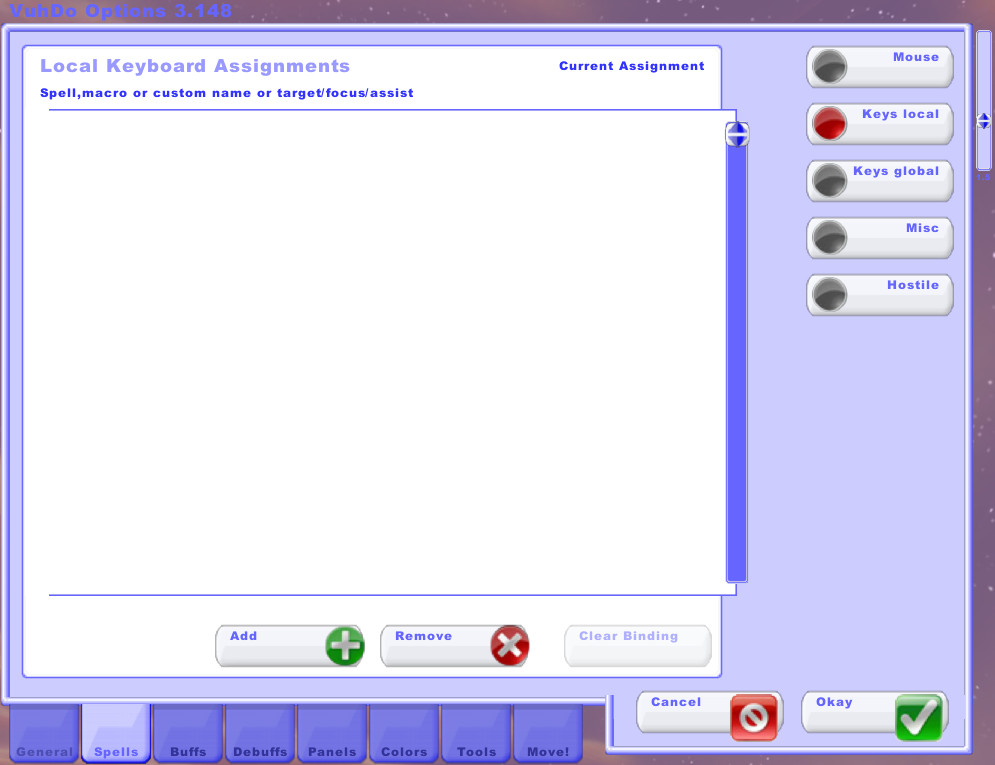
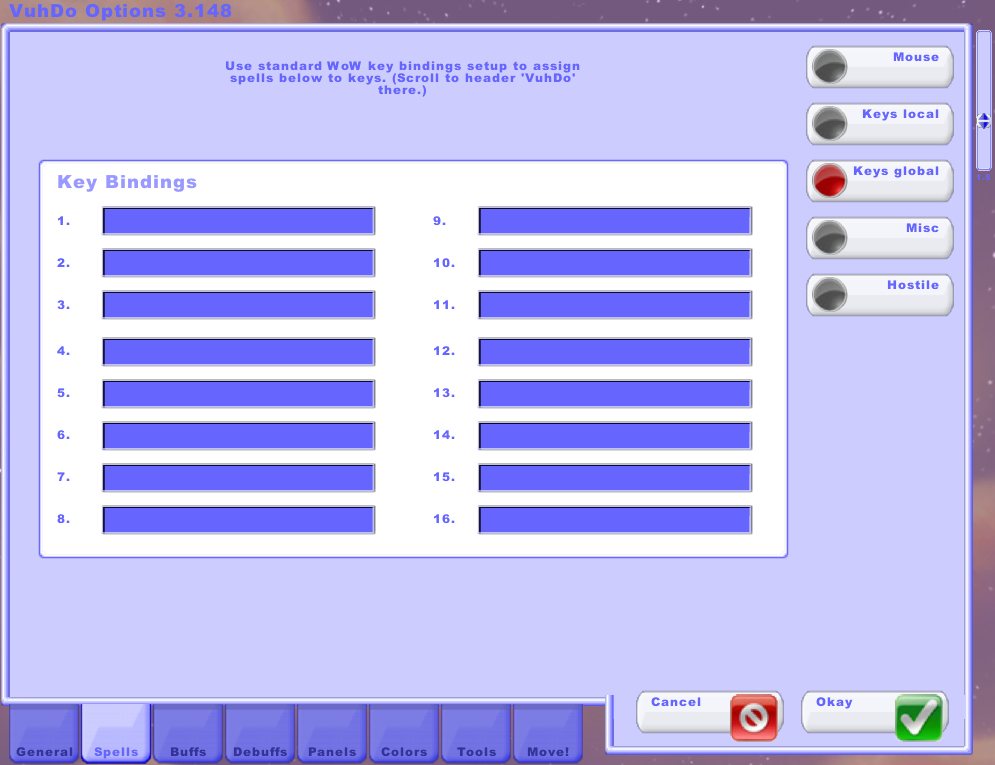
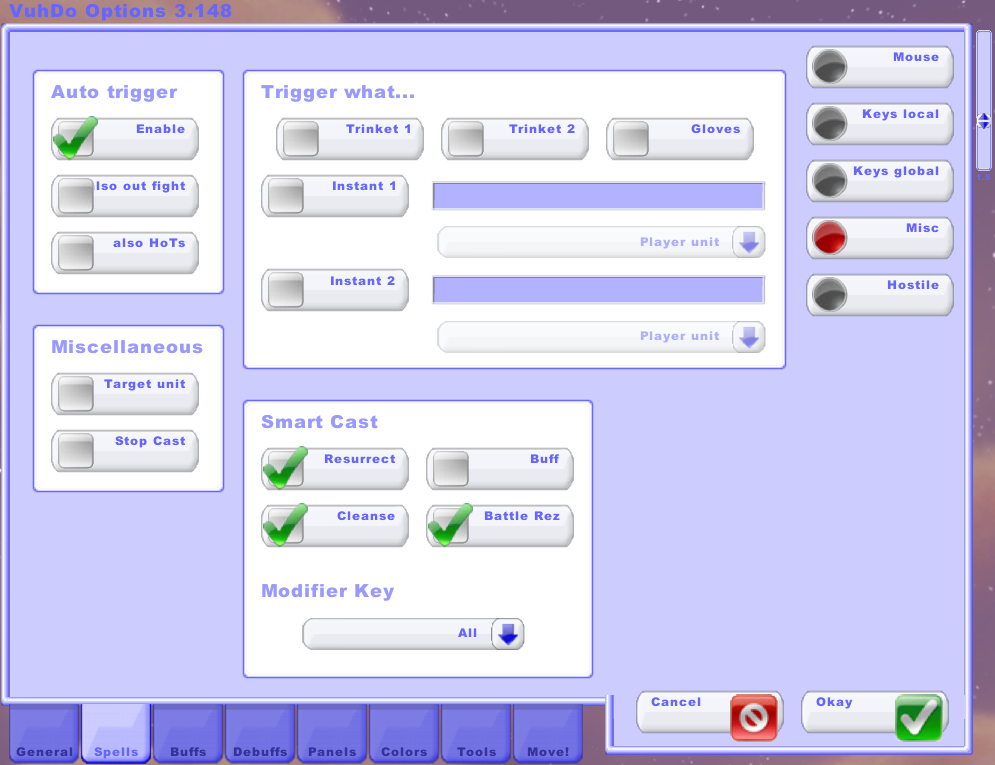
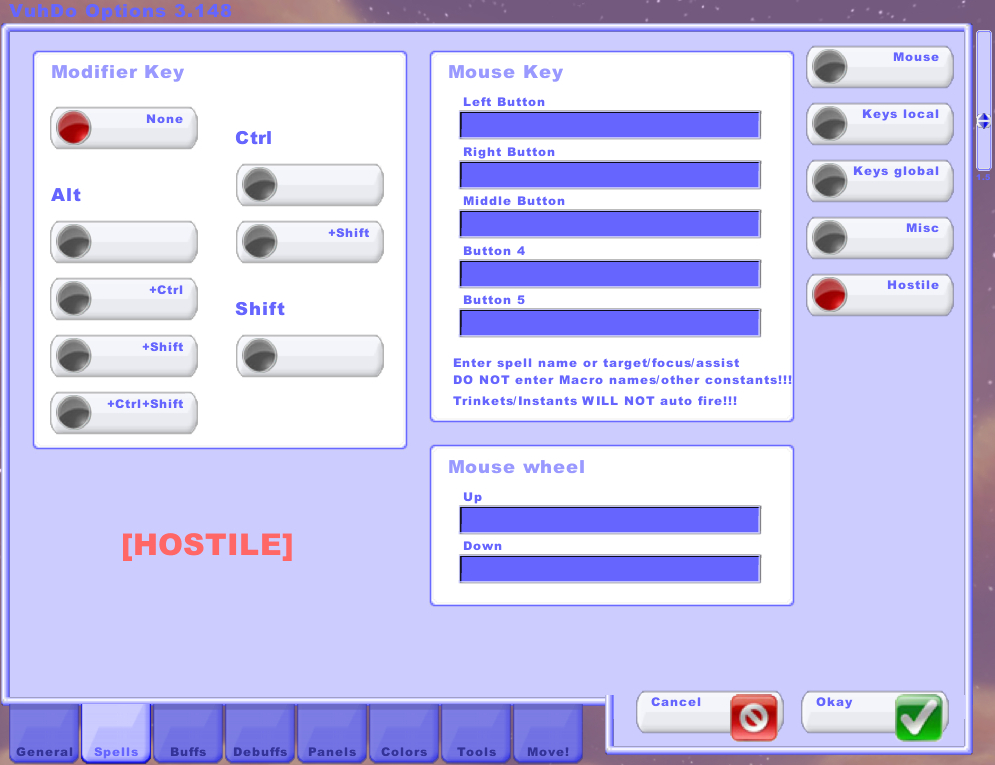
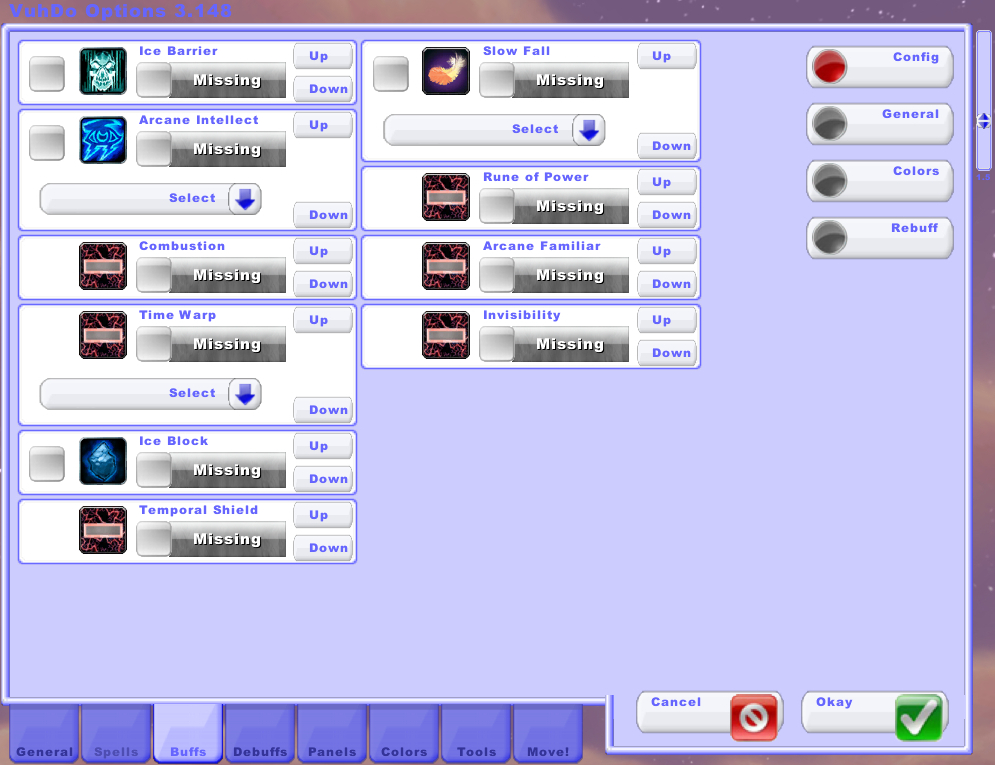
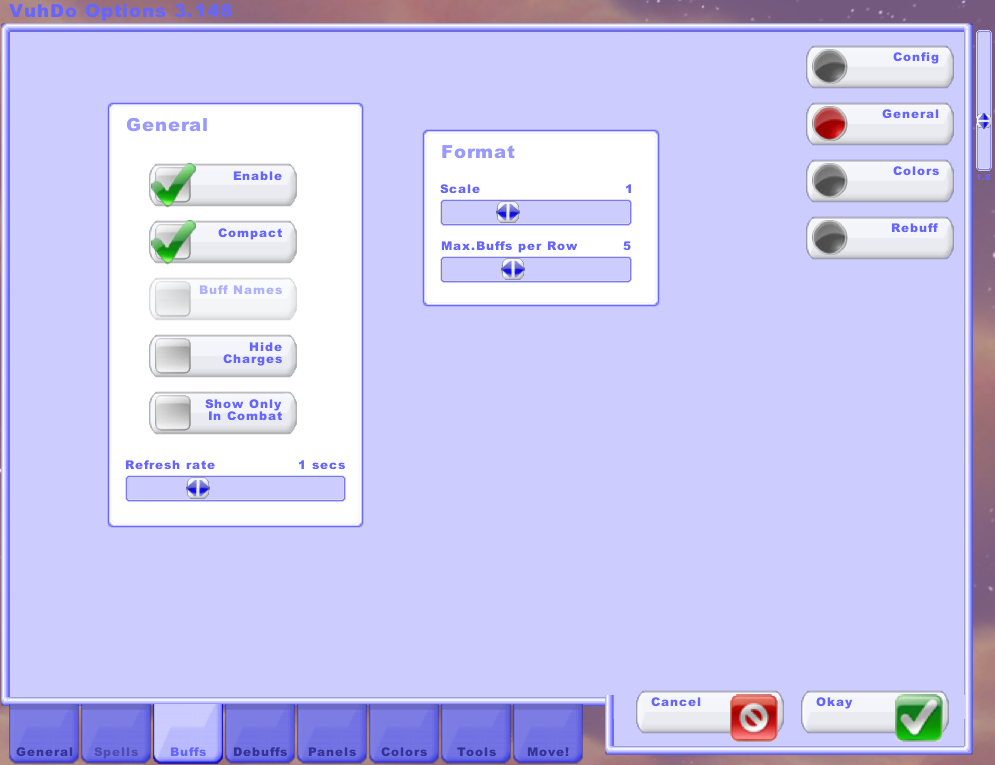
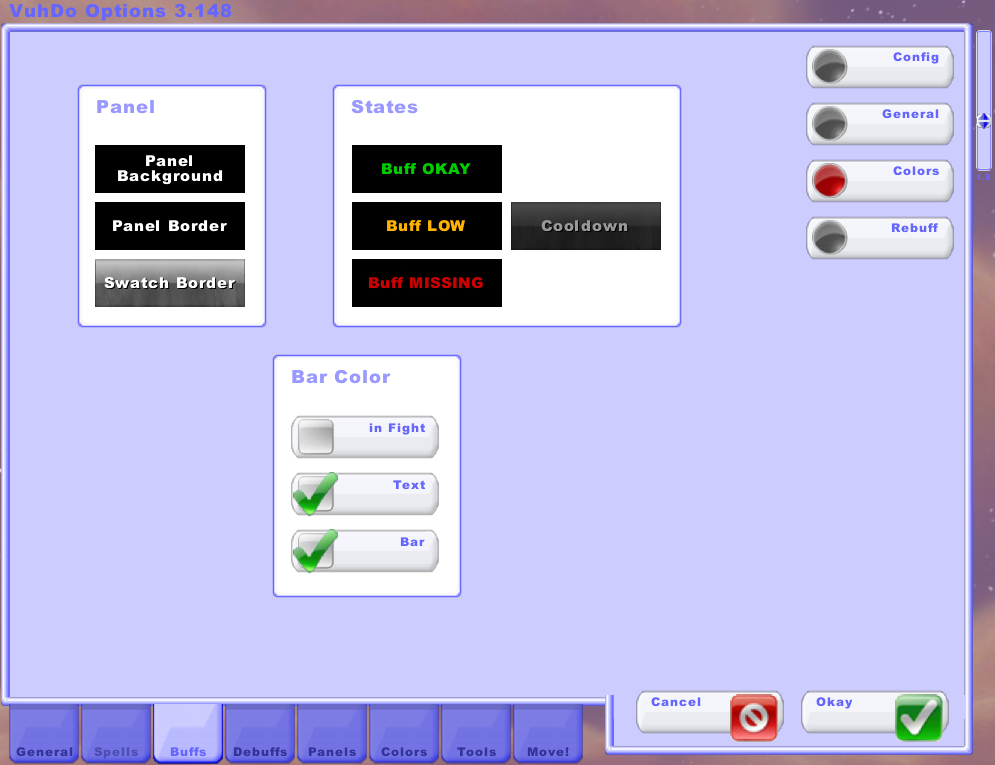
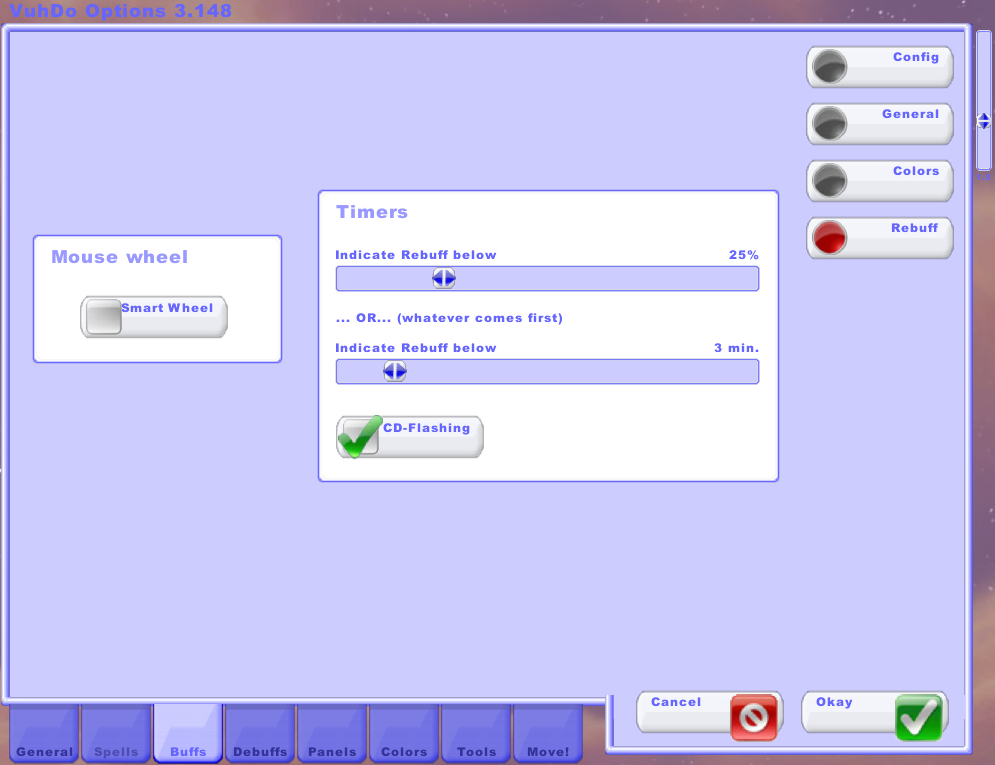
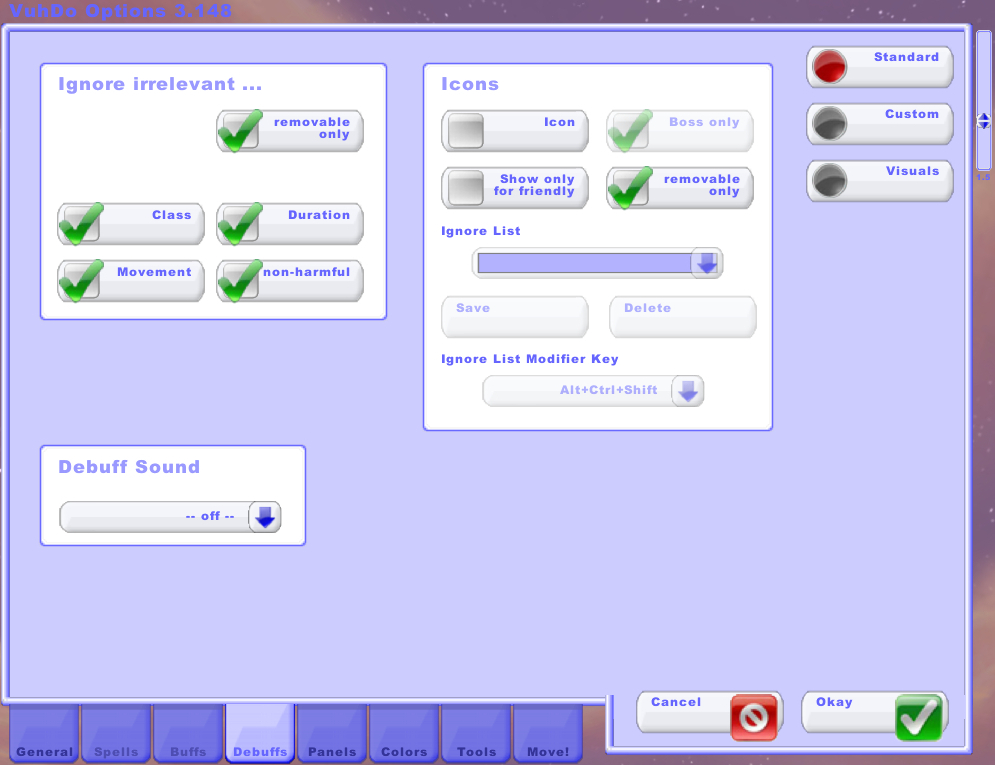
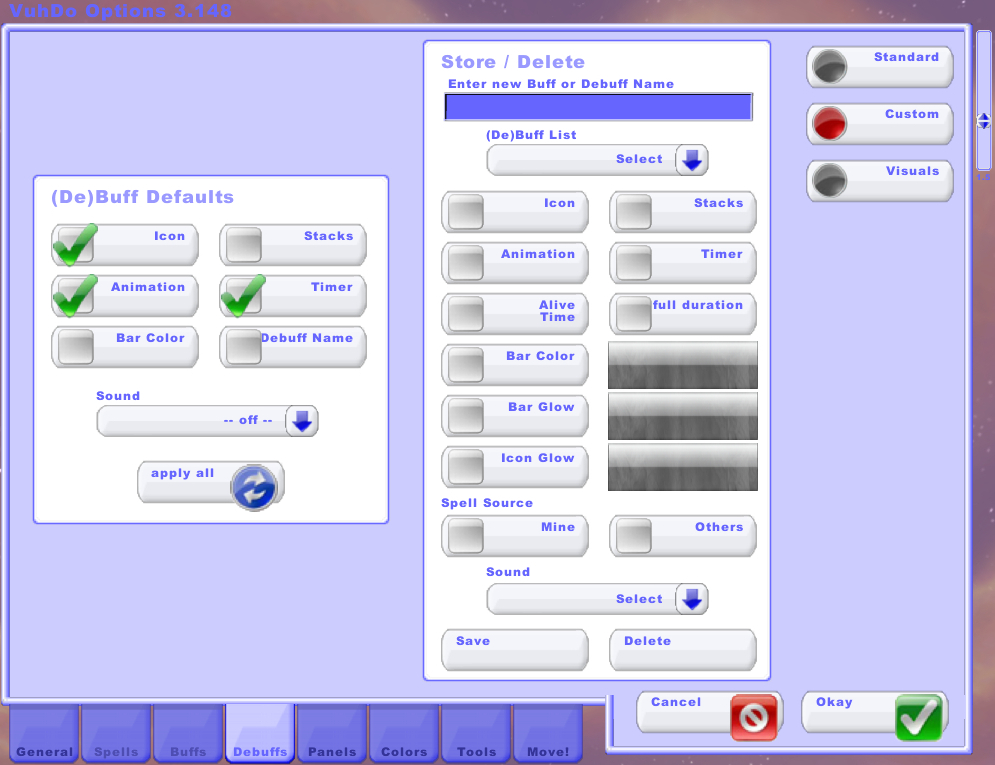
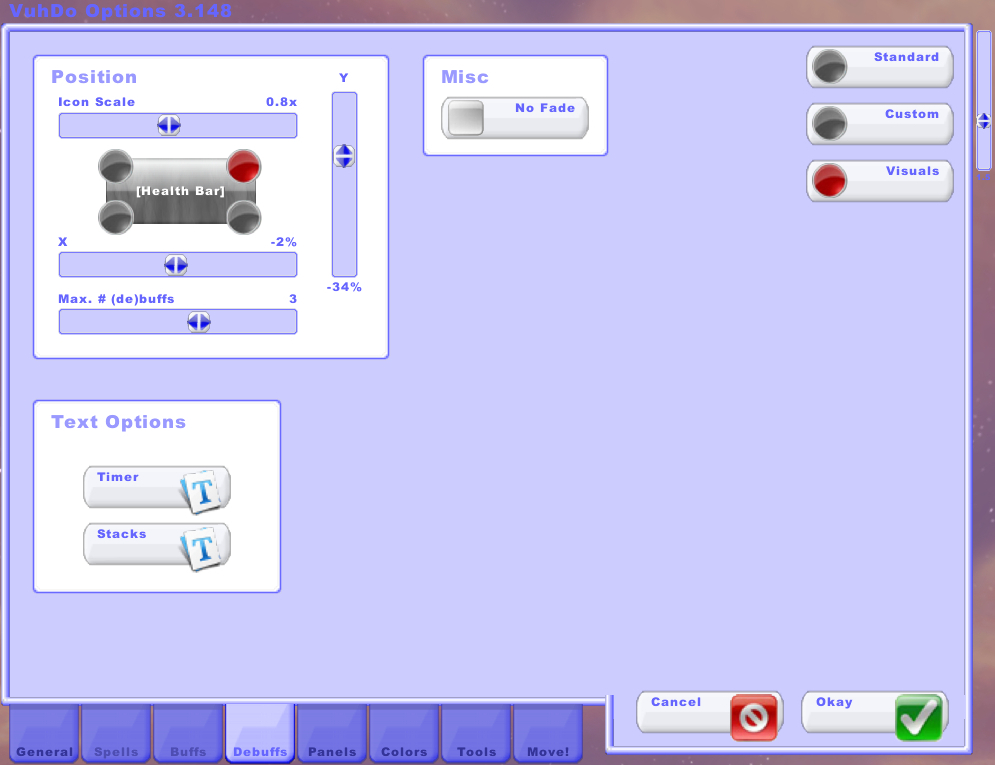
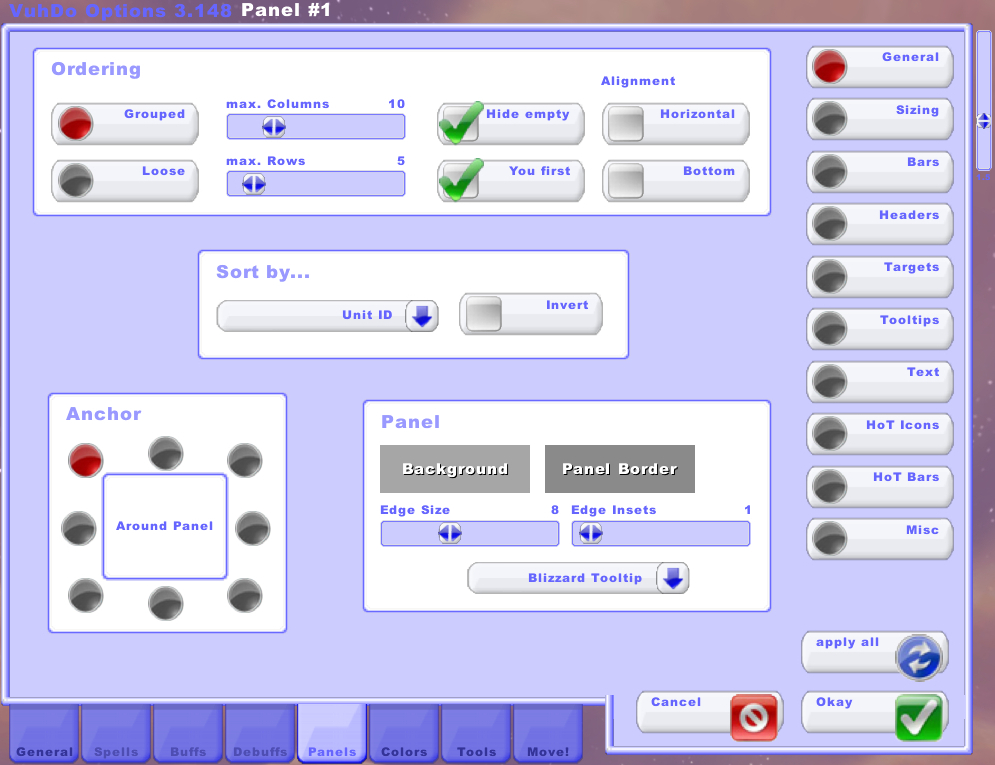
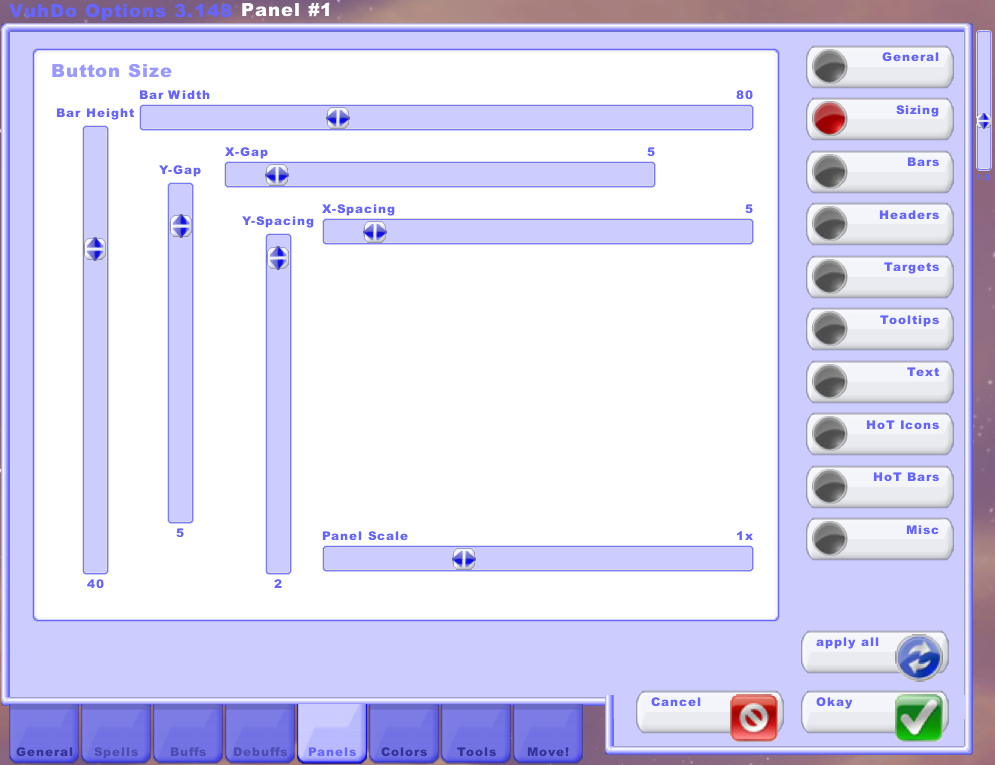
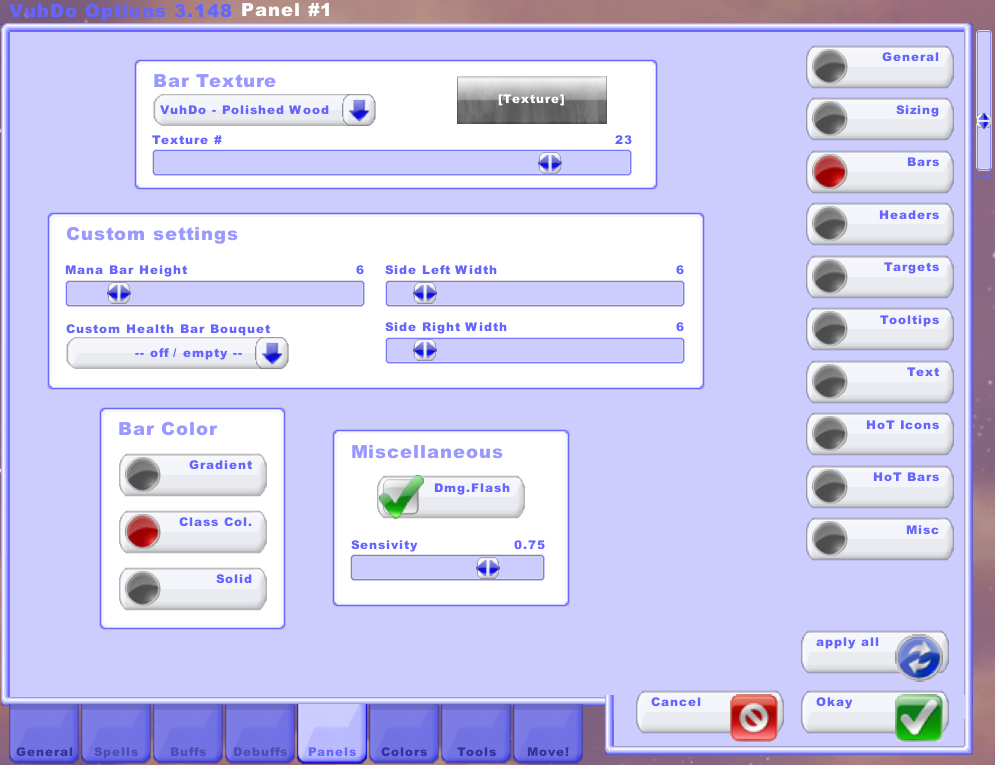
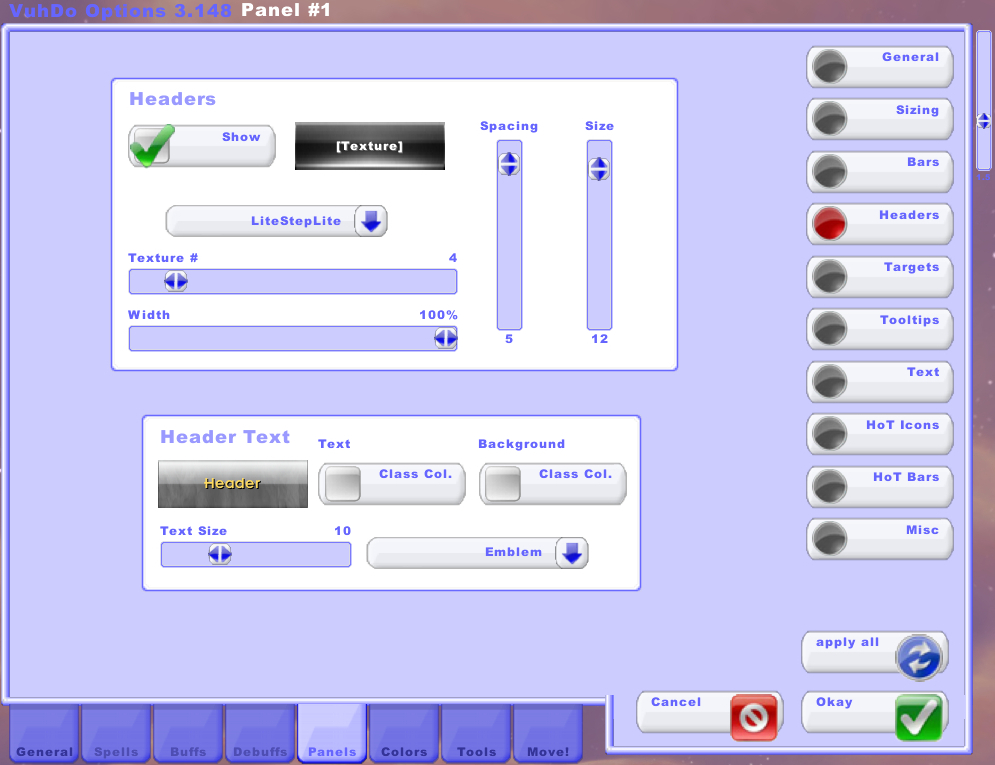
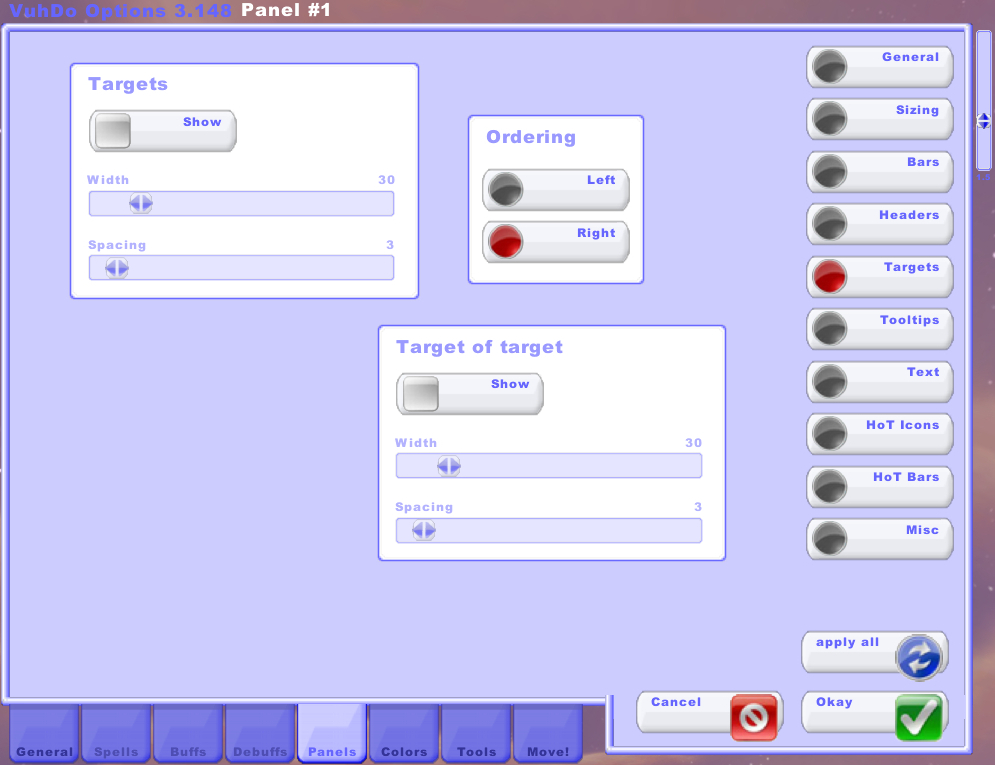
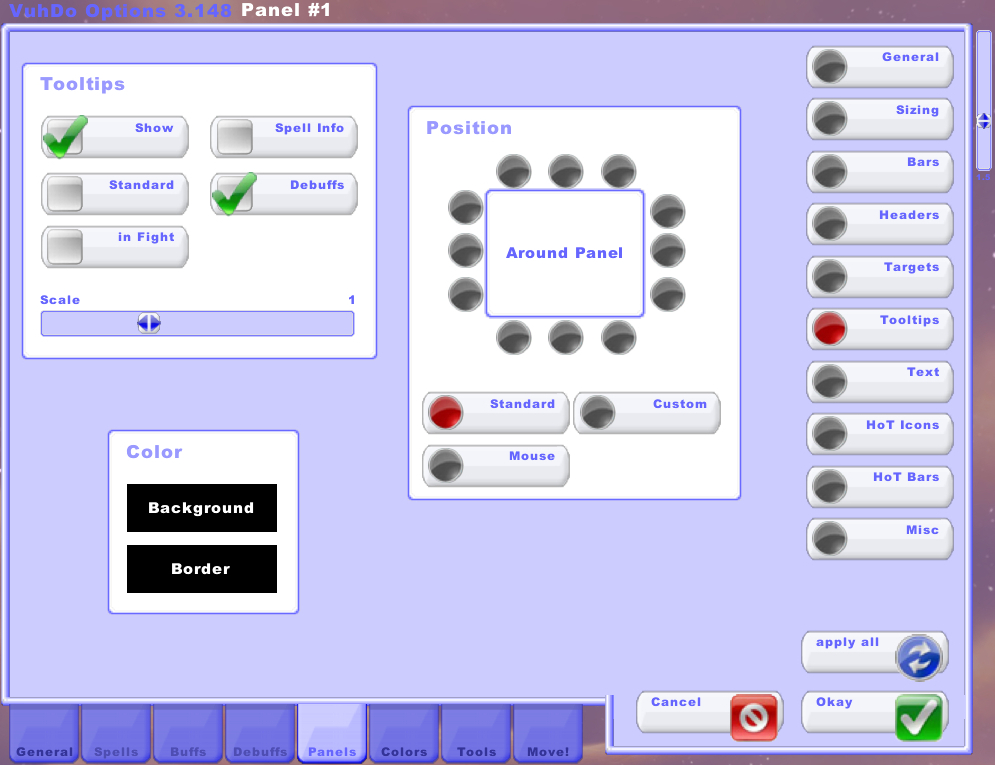
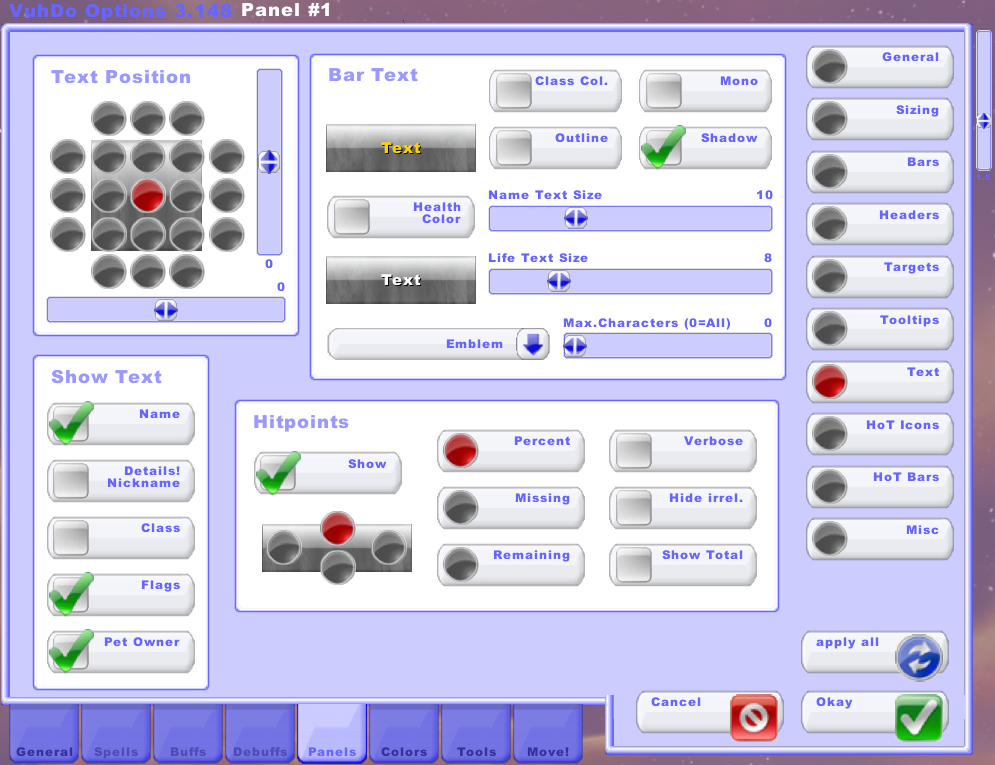
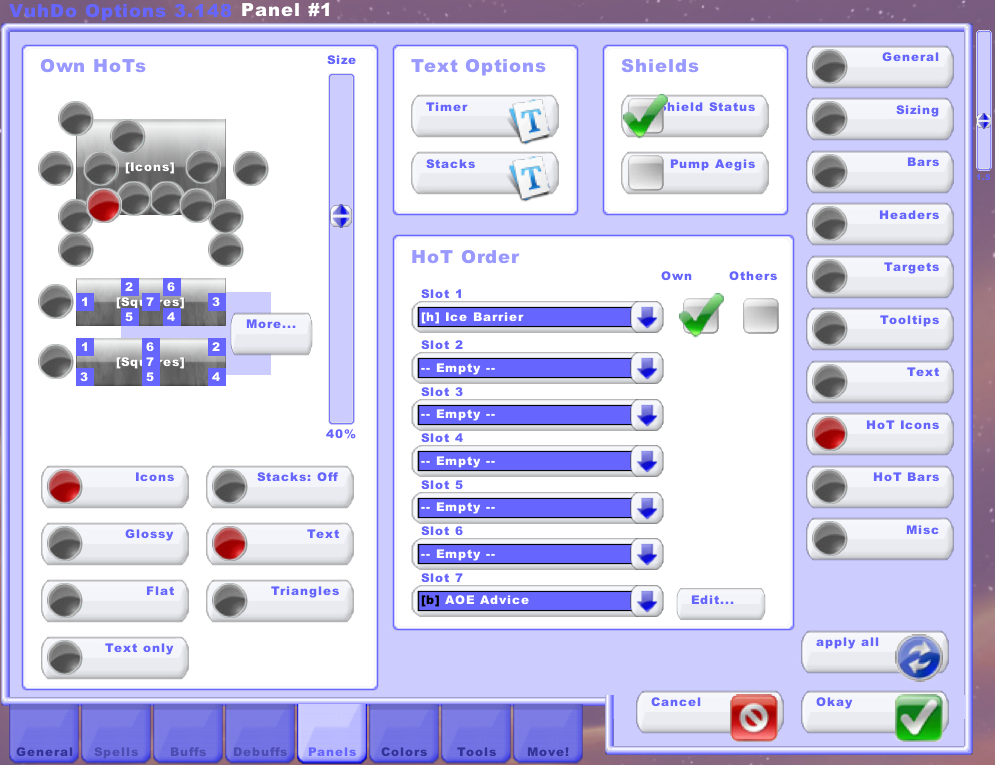
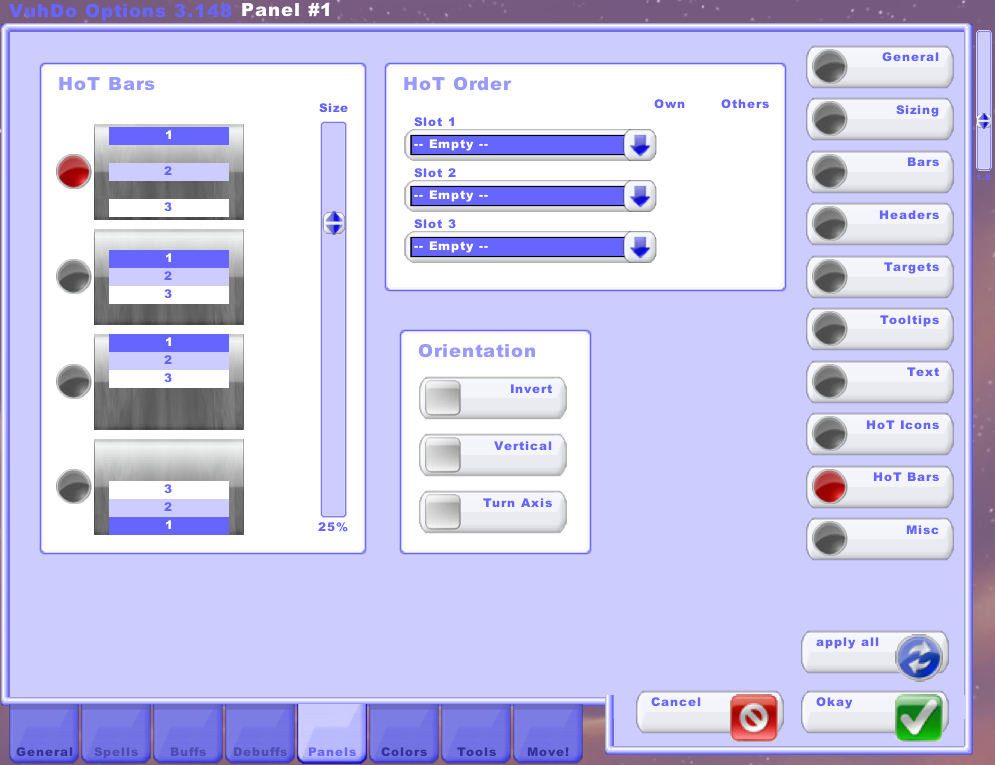
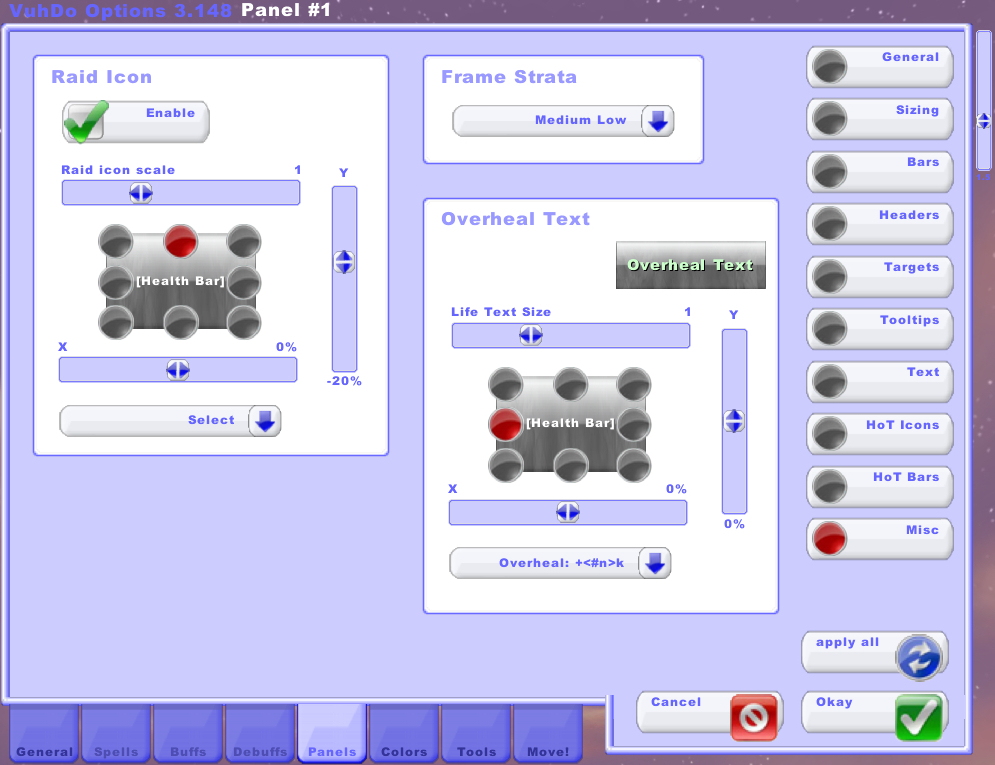
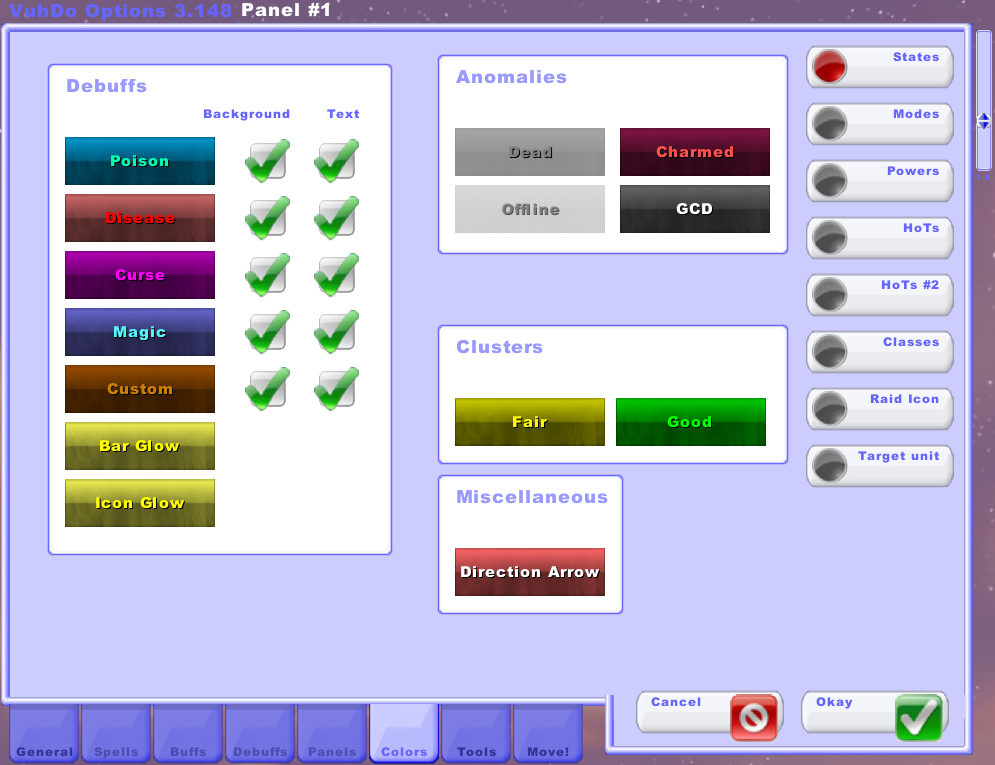
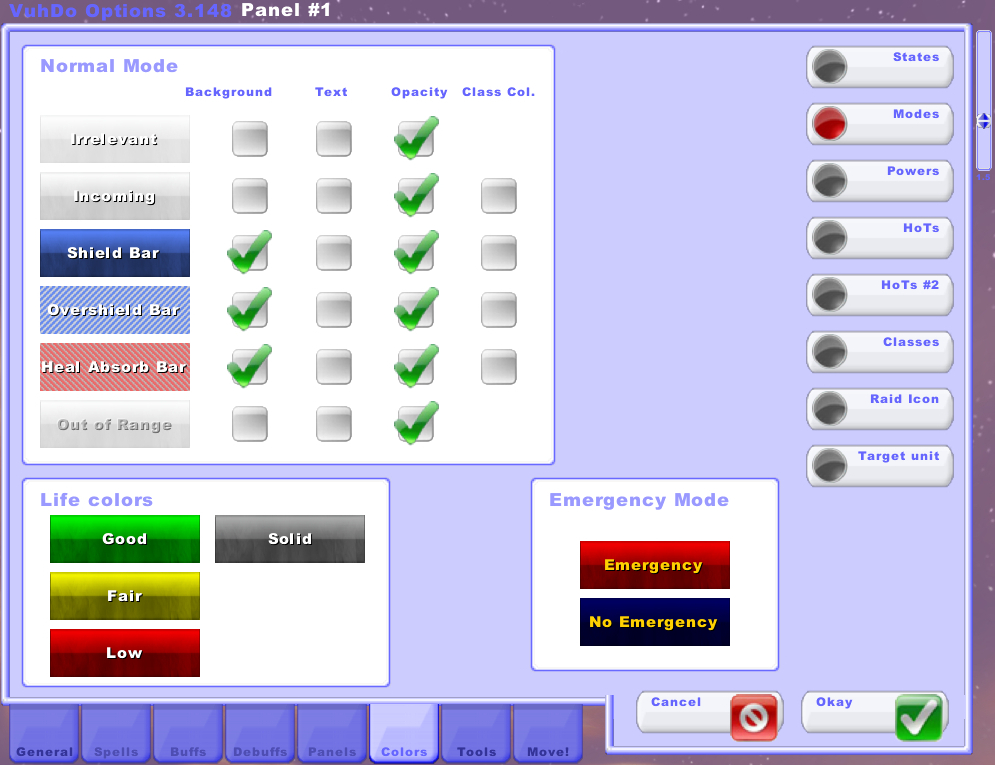
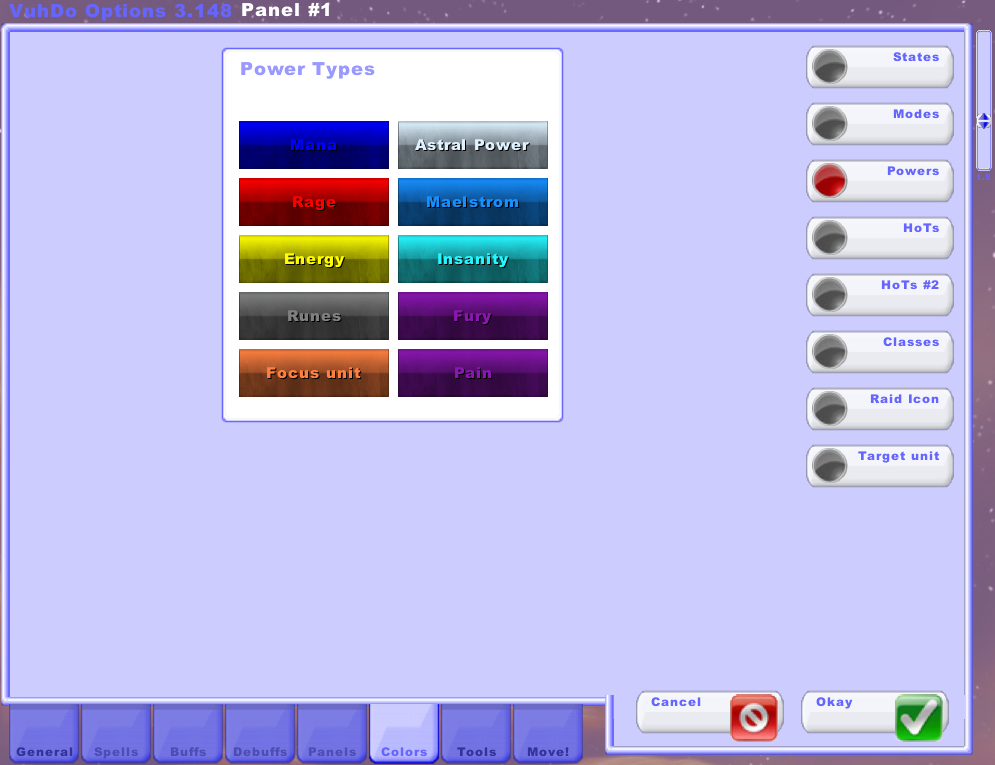
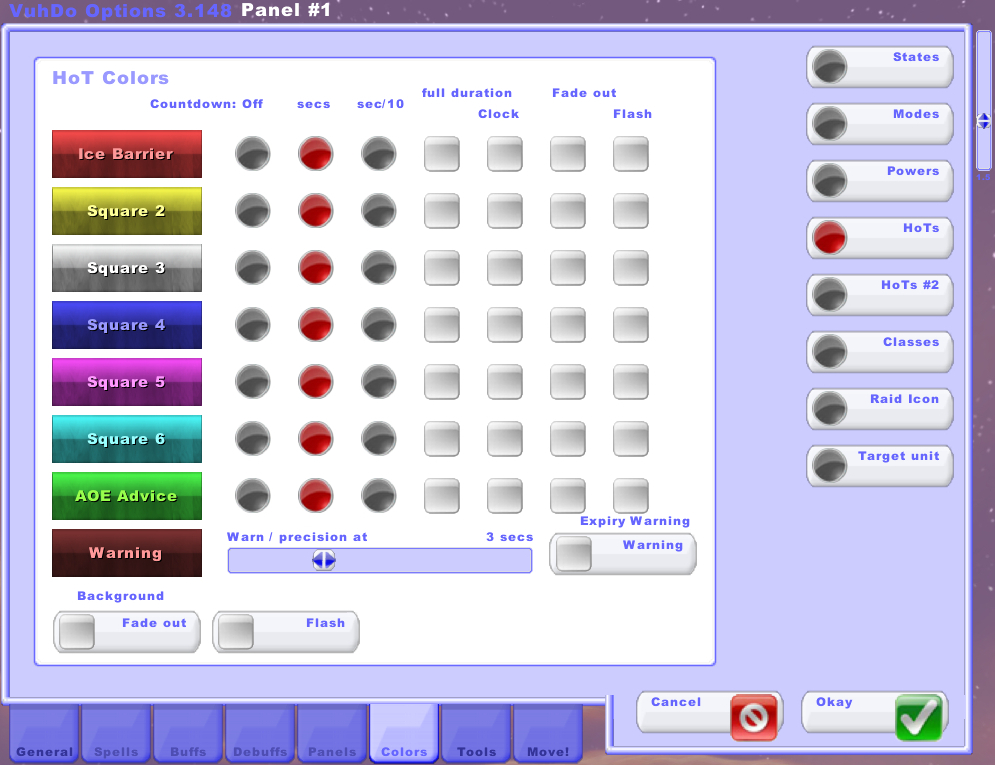
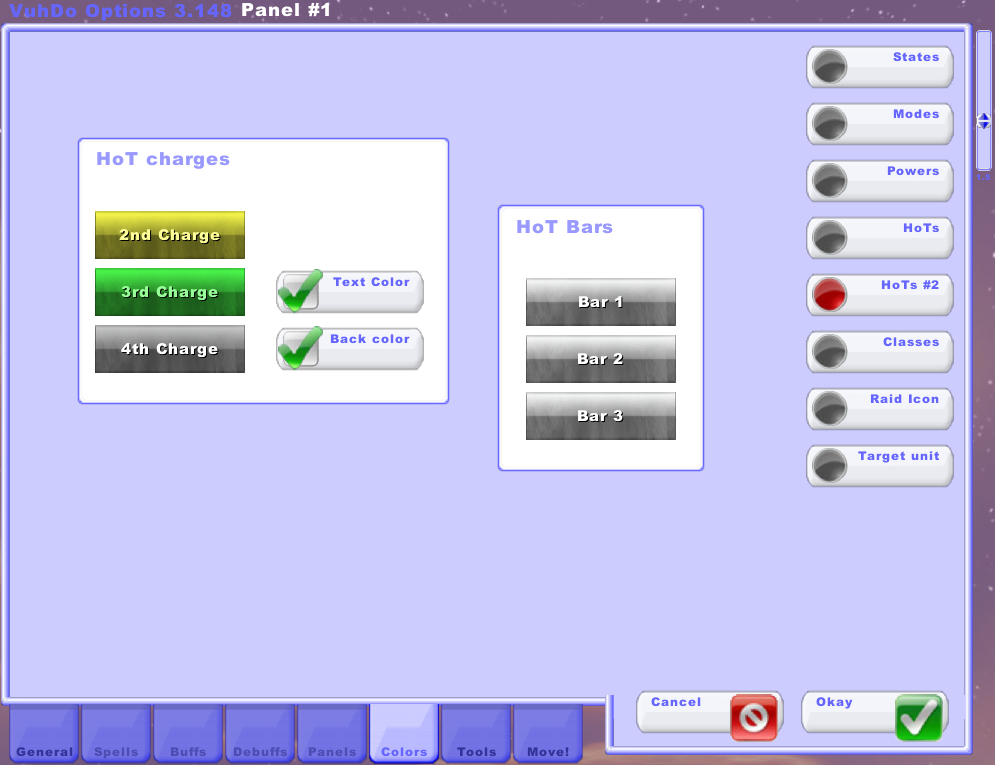
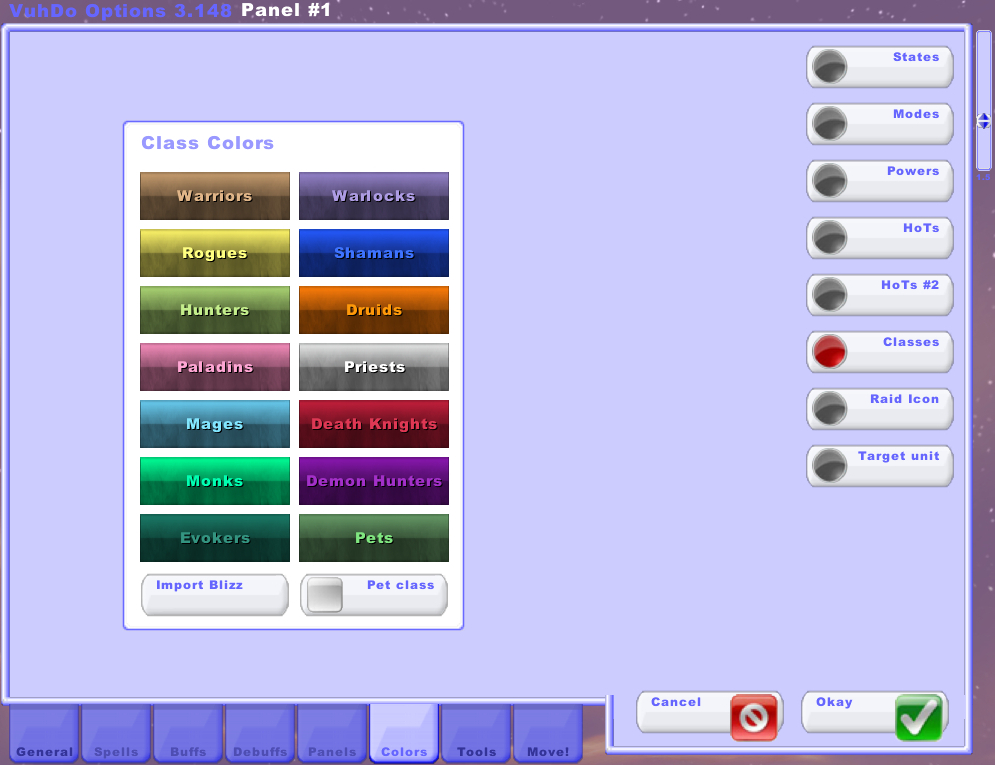
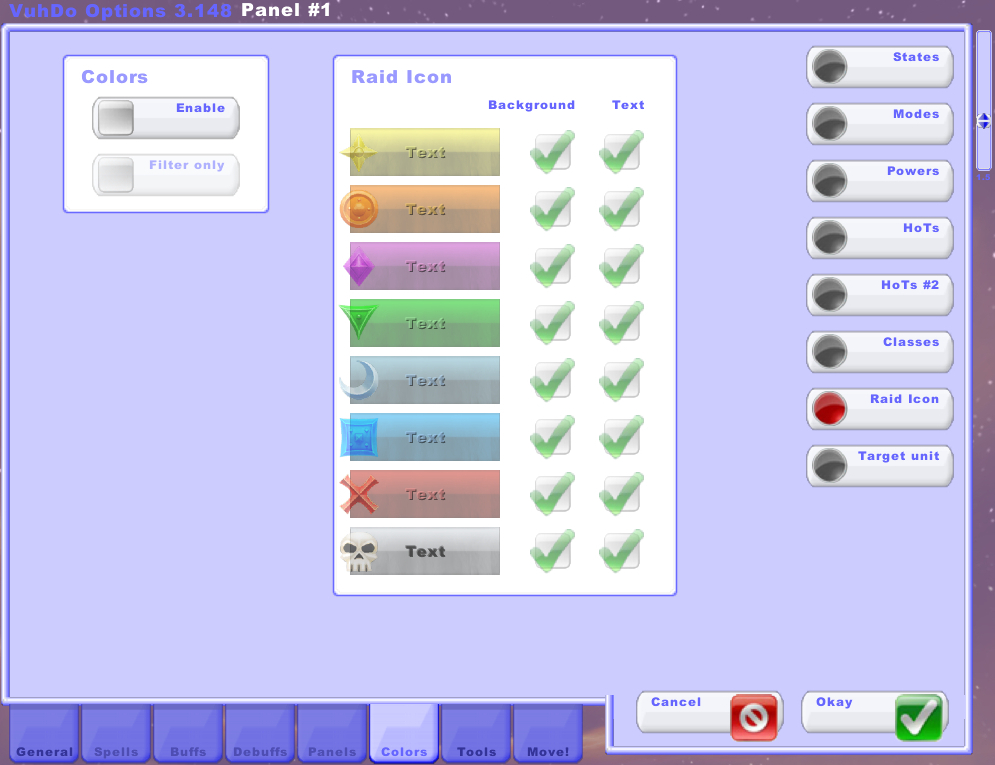
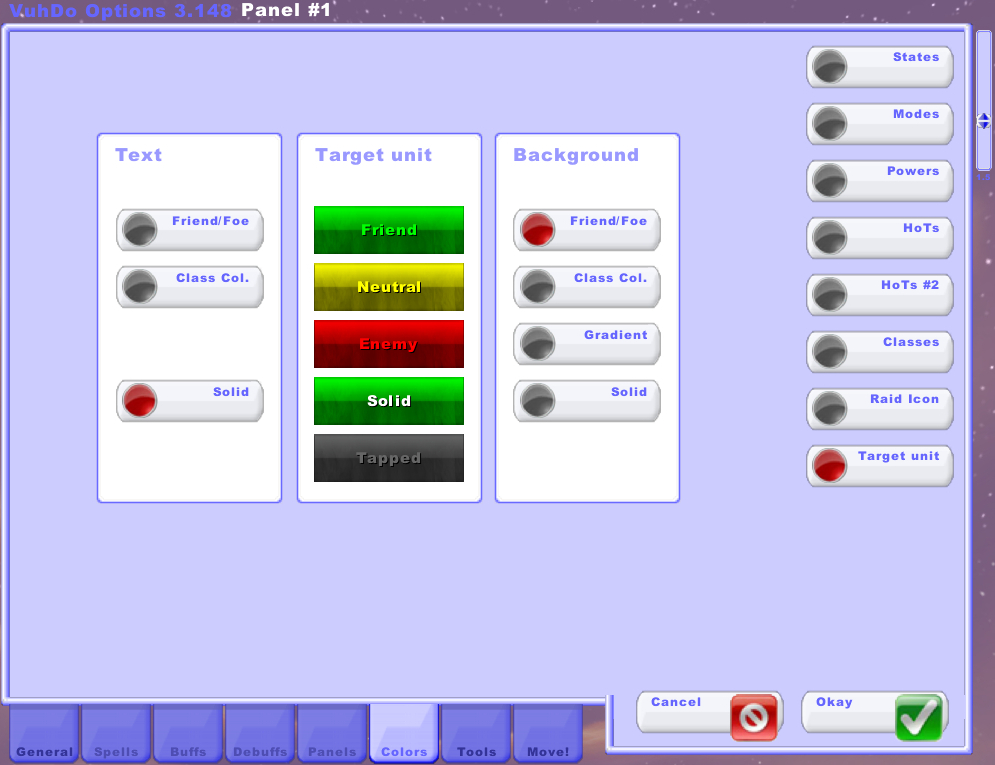
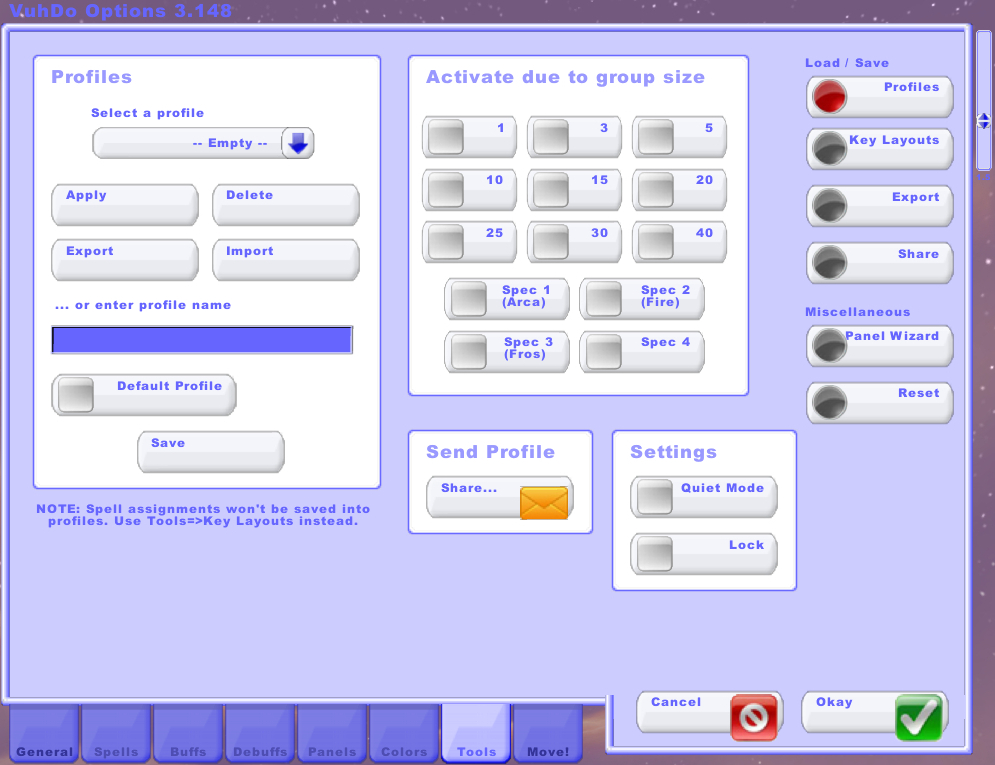

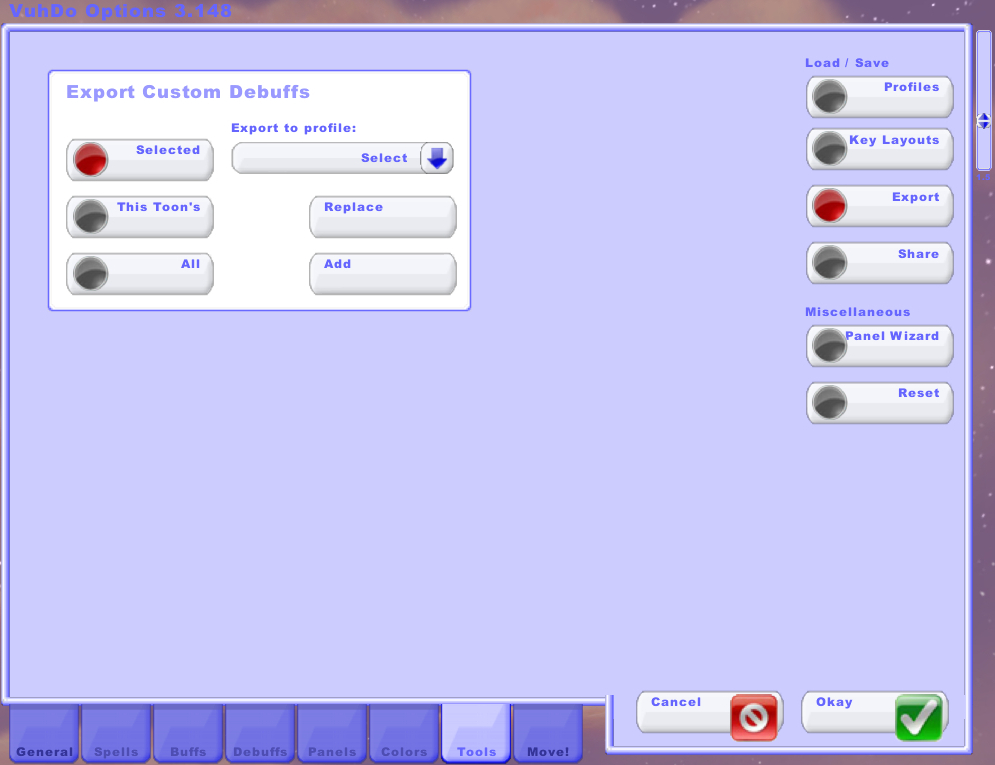
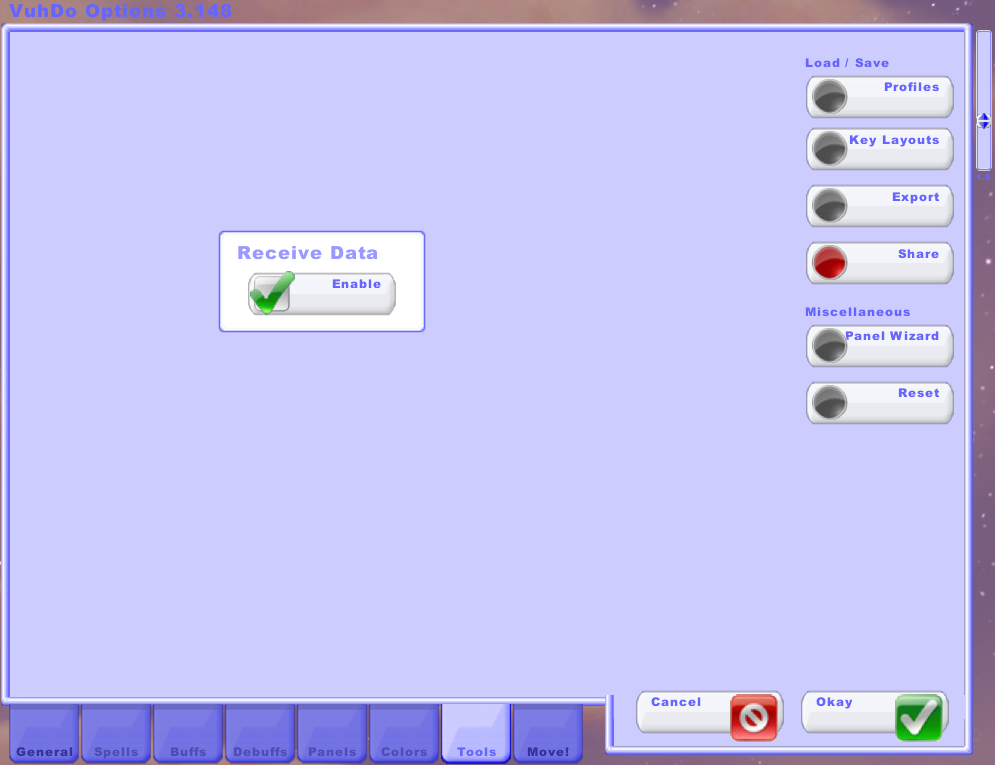
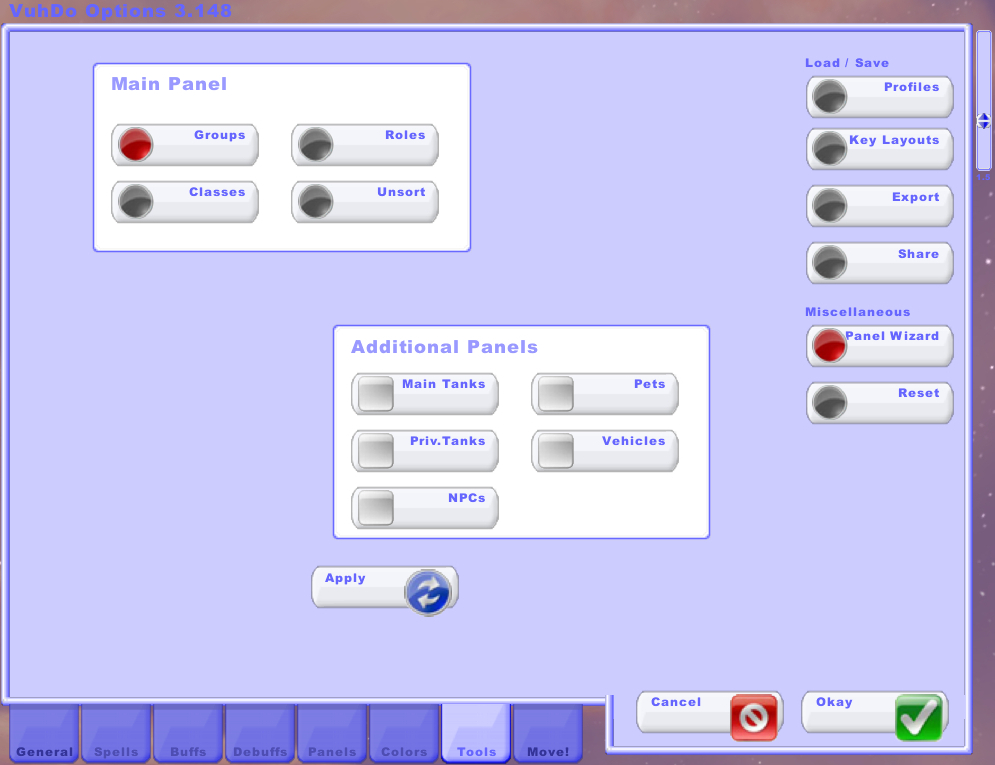
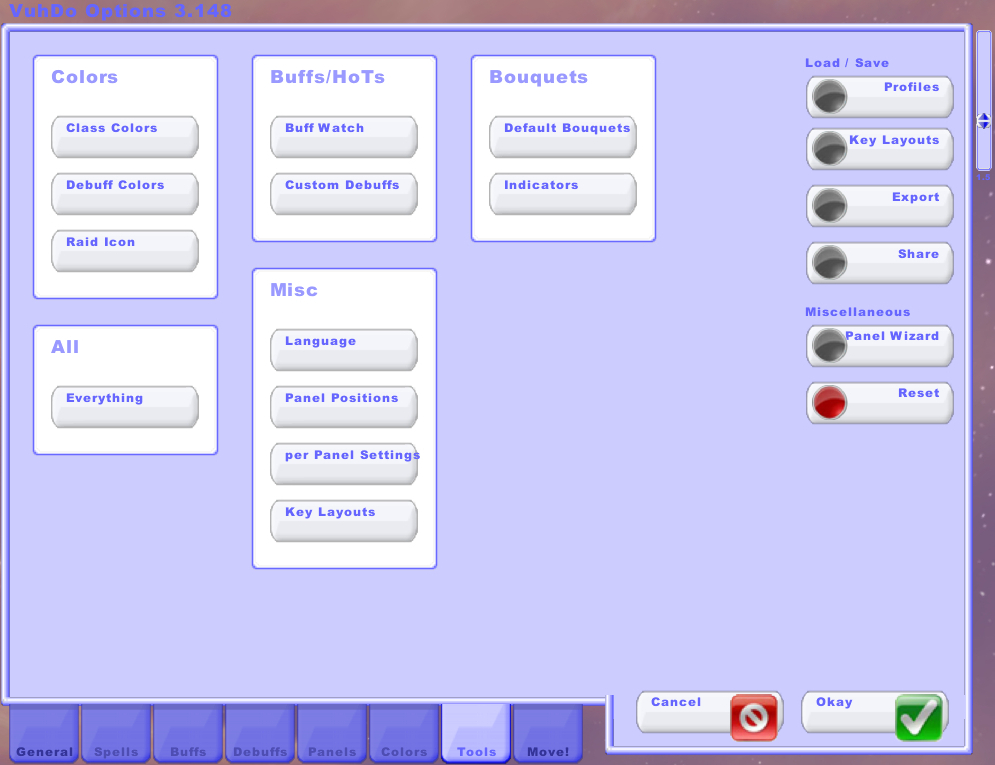
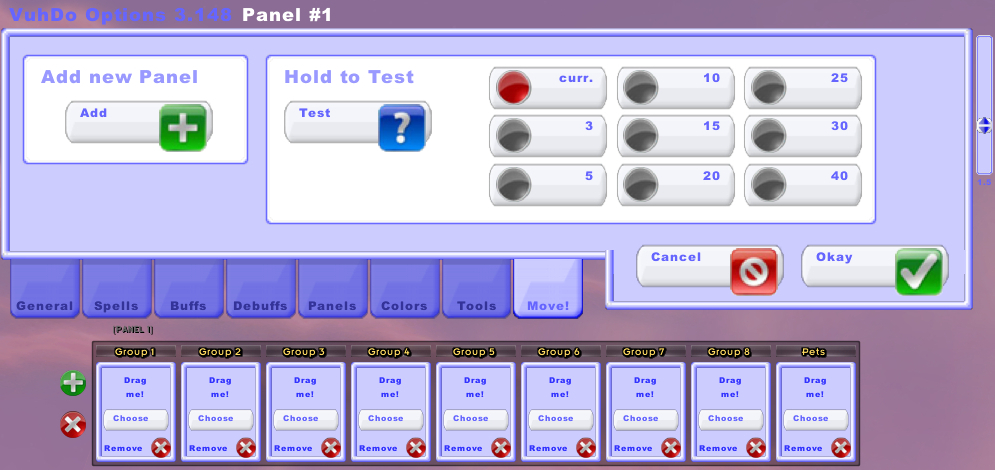
Hi, i moved my character from blood elf to void elf. Not had any problems with VuhDo before. But now it keep resetting everything after a do a /rl or restart the game. How can I fix this>
the talent trees option isn’t working on one character but is for others, not sure why that would be. it’s ticked but won’t show on the boxes
I am looking for a mouse that works well with Vuhdo without having to do new bindings. My current mouse is a Logitech G700s and the mouse 4 and mouse 5 buttons do not work with Vuhdo.
Try going to the Spells tab and then to “Keys local.” That’s where I was able to add spells to my G600 buttons.
yes but I need to be able to use the shft + mouse, ctrl + mouse and alt + mouse. I can’t remember what former mouse of mine worked with vuhdo.
is it just me or is this addon severely broken??
i have a lot of issues too
My problem is when I go into a raid/dungeon the Key layout doesnt change to the proper spec
I quest in shadow but heal in raid/dungeon so when I pop in to a group it will change to holy on profile but the key layout stay on shadow
when in raid the frames black out and cant be heals suddenly .. its not a range issue the frames just suddenly turn black . a reload ui fixes it but it keeps happening is there a reason y its doin this in raids?
How do i get it to show everyones roles, dps, tank, heals in Vuhdo? can someone link there profile